DebugBear now supports tagging pages, blocking ads, and comparing aggregate metrics between pages.
Manage monitored pages with tags
You can now tag your pages to make them easier to group and filter. Check your project settings to show tags in the navbar.

Order pages by metric
Another improvement to the page listing: sort pages by metric to identify pages that are slow or have SEO opportunities.
Click on the heading for the metric column to enable sorting. In this screenshot we're sorting by First Contentful Paint.
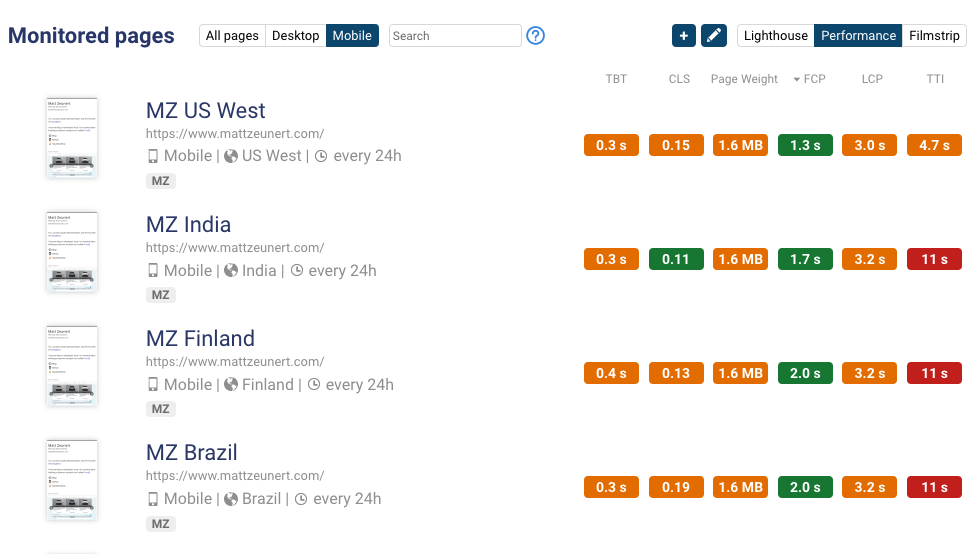
Block ads and tracking
Device settings now have an option to block ads and tracking using uBlock. This helps reduce test variability and makes sure DebugBear tests don't impact analytics. However, if the ads on your site have a meaningful performance impact, it can also skew your results and make them look better than they are.

Stats mode for the page comparison
Stats mode allows you to aggregate data over a time range to identify longer-term trends. You can enable stats mode via the date dropdown.
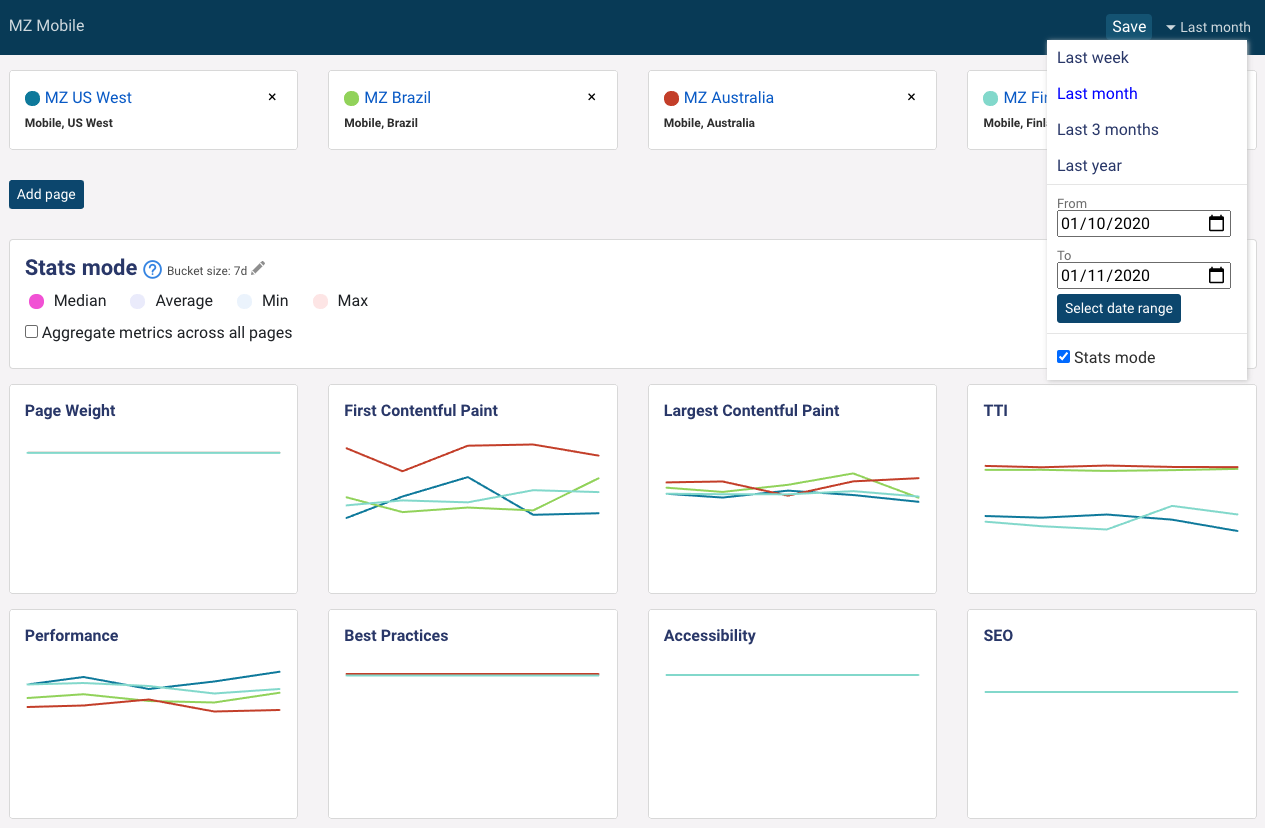
You can also aggregate metrics across all pages in order to track trends across your website, rather than for specific pages.
