You can now set up custom test devices and configure network and CPU throttling.
Customize device speed
There are now 4 default simulated devices that you can test on:
- Mobile – 1.6Mbps bandwidth, 150ms latency, 4x CPU throttling – this matches the default Lighthouse Mobile settings
- Mobile Fast – 12Mbps bandwidth, 70ms latency, 2x CPU throttling – this matches the LTE setting on WebPageTest
- Desktop – 8Mbps bandwidth, 40ms latency, no CPU throttling – this matches the default Lighthouse Desktop settings
- Desktop Fast – 100Mbps bandwidth, 2ms latency, no CPU throttling – this matches a fast wifi connection
You can also create new devices that match the characteristic of your users:
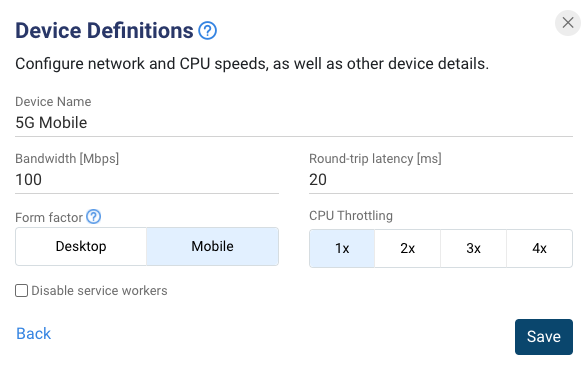
Compare tests arbitrary tests
It's now possible to compare the experience of a user in Australia to that of a user in Finland. Or you can compare a test result from today to one from a year ago.
To do that, go to the Overview tab of one of the pages you want to compare and scroll down to the Compare section.
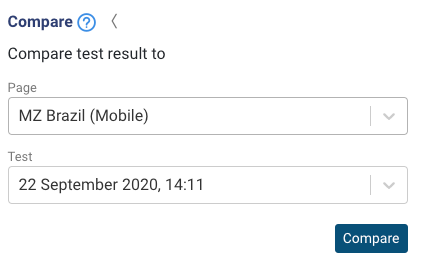
For example, this site is notably slower in Brazil than it is in the US:
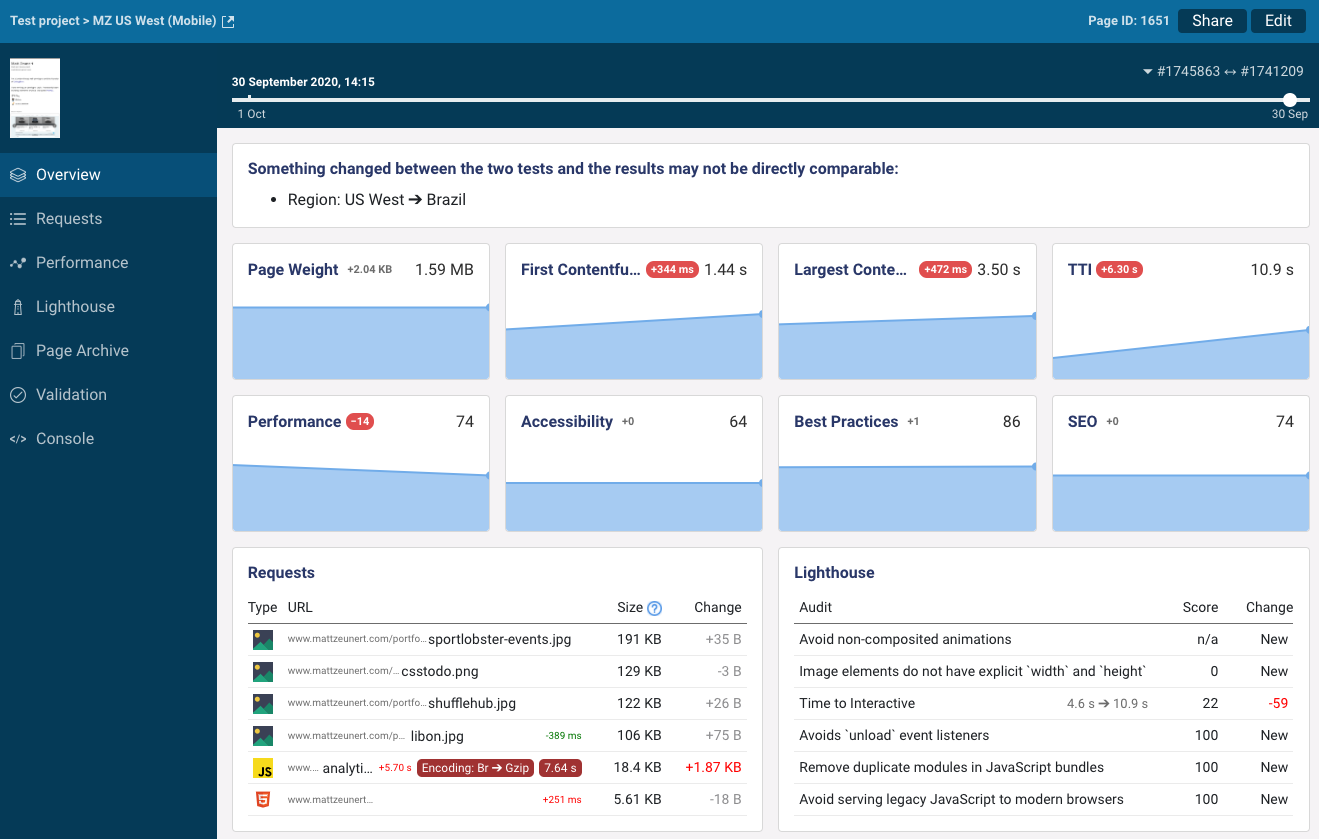
New articles
We've published an in-depth article on how to front-end JavaScript performance. Learn about common performance issues, how to identify them, and how to fix them.
That article focusses on execution times, but you can also read about JavaScript memory leaks.
Finally, a new documentation page takes an in-depth look at the Cumulative Layout Shift metric.