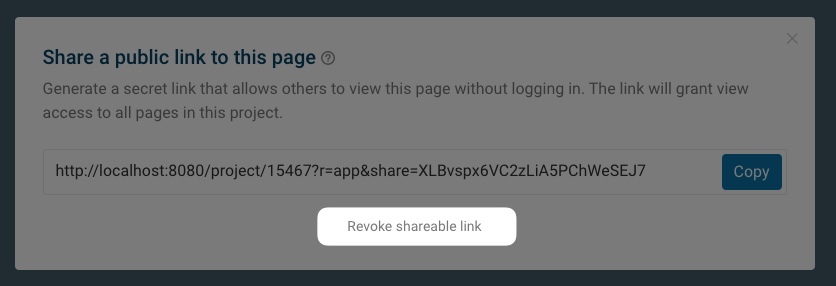Teams Access
You can share web performance data with your team by:
- Inviting them to create a DebugBear account
- Sending them a shareable link
Managing team members
There are two types of teams:
- Admins have access to all projects in your account, can invite new users, and have access to billing settings.
- Team Members can access specific projects in your account.
Entering team settings
Click the account icon in the top right of the page and then select Teams.
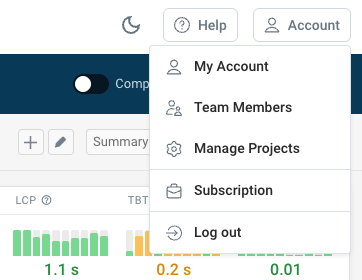
Inviting team members
By default every account has two teams: Admins and the Web Performance Team.
You can invite new members to these teams by email.
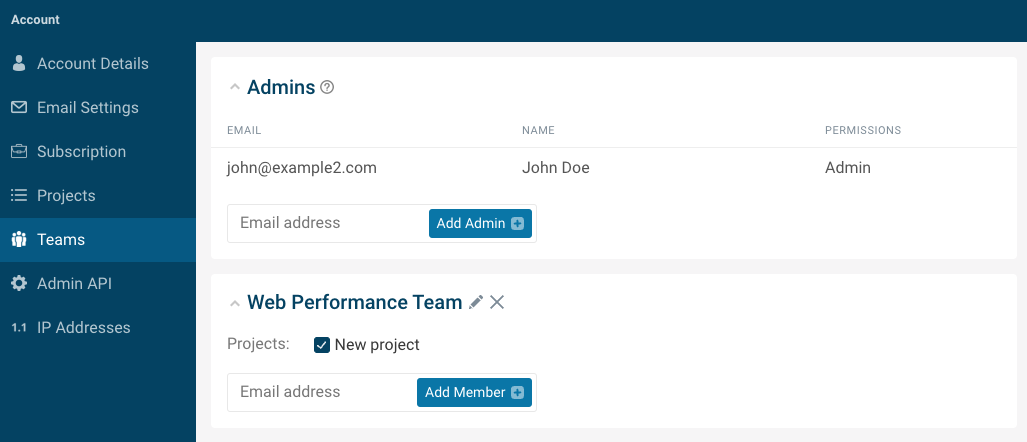
Configuring teams
You can choose which projects team members have access to.
By default team members can create new pages, edit existing ones, or trigger performance tests. You can disable this by switching their permissions to View only.
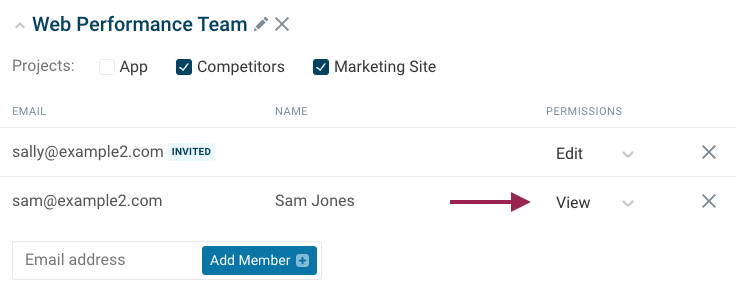
Admin rights
Account administrators on DebugBear can:
- access all projects in your organization
- add and remove users from your account and projects
- access billing settings and invoices
Shareable links
Shareable links let you share site speed data with people who don't have their own DebugBear account.
Generate a shareable link
Go to the page you want to link to and click the Share icon in the top right of the screen.
You can generate two types of share links:
- Share links for a specific test result or comparison
- Share links for an entire project
Click the button for the relevant share link you want to generate. You'll then be able to see the URL that you can share with other people.
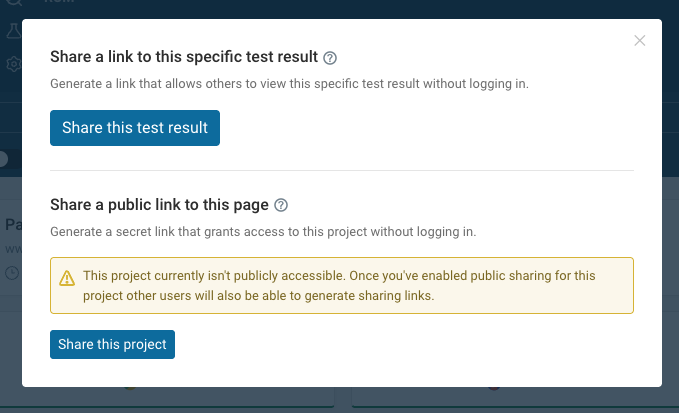
Revoking a shareable link
Admins can revoke project-level share links by clicking the button at the bottom of the share dialog.