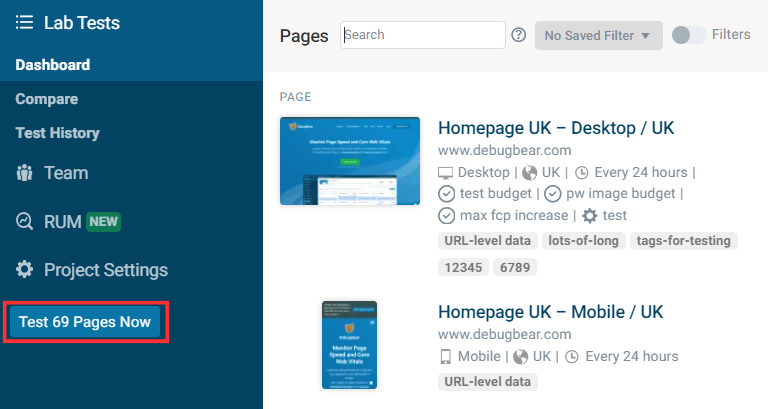Test Scheduling
DebugBear can run scheduled tests at certain intervals, or at specific times during the day.
Selecting test schedules
When creating or editing a page, click the Frequency dropdown to select a test schedule.
If you only want to trigger tests on demand or using the API, select No scheduled tests.
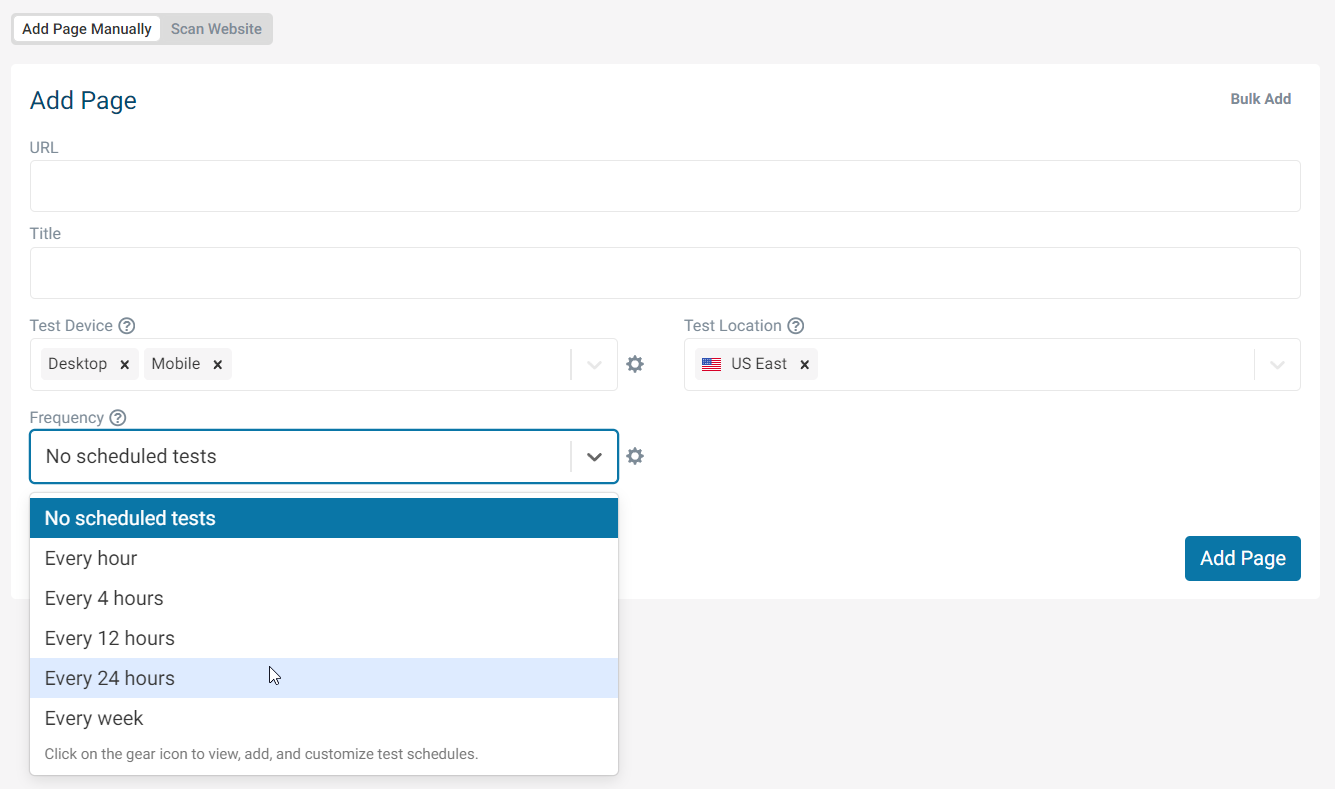
Configuring test schedules
Click on the gear icon next to the Frequency dropdown to add and remove test schedules in your project.
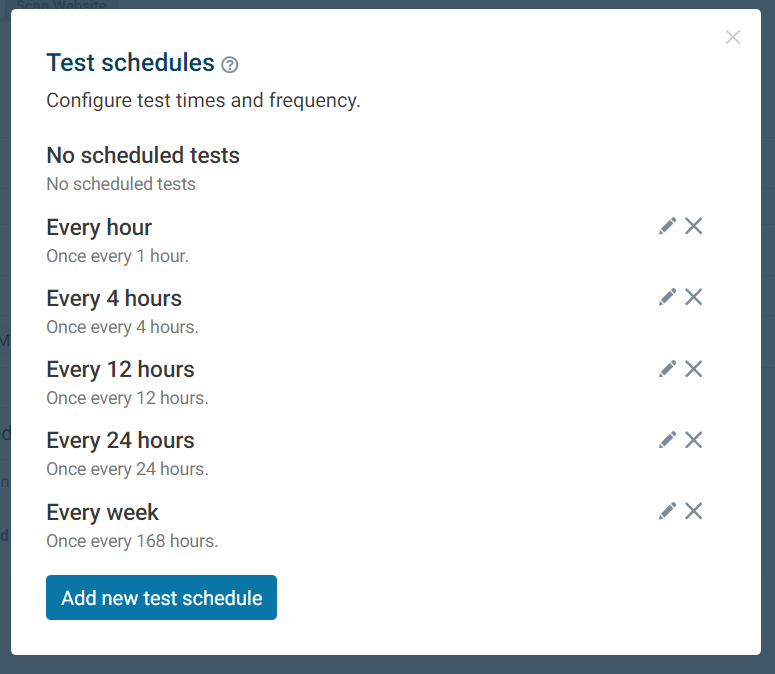
Click on the pencil icon to edit or create a new test schedule by clicking Add new test schedule.
Every N Hours
Run tests at a fixed interval, for example every 2 hours or every 168 hours (every week).
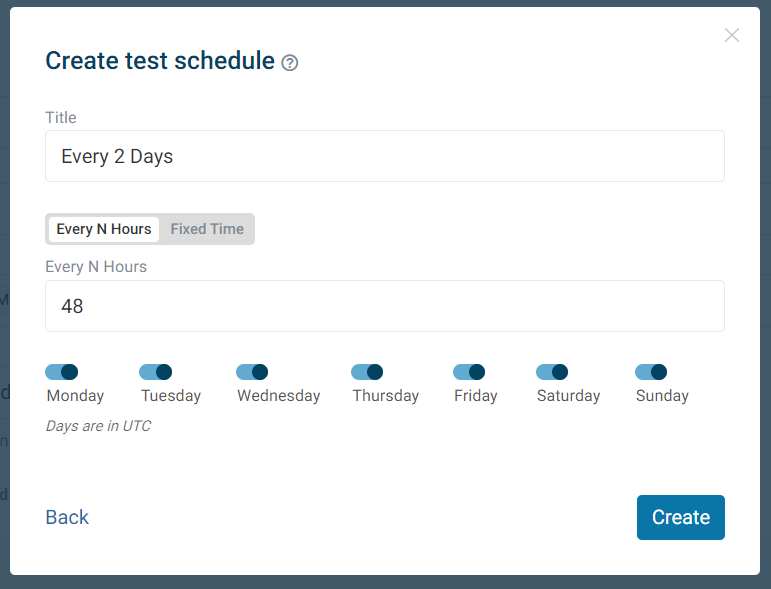
Fixed times
Pick specific times when tests should be run. Tests usually finish within 15 minutes of the selected time.
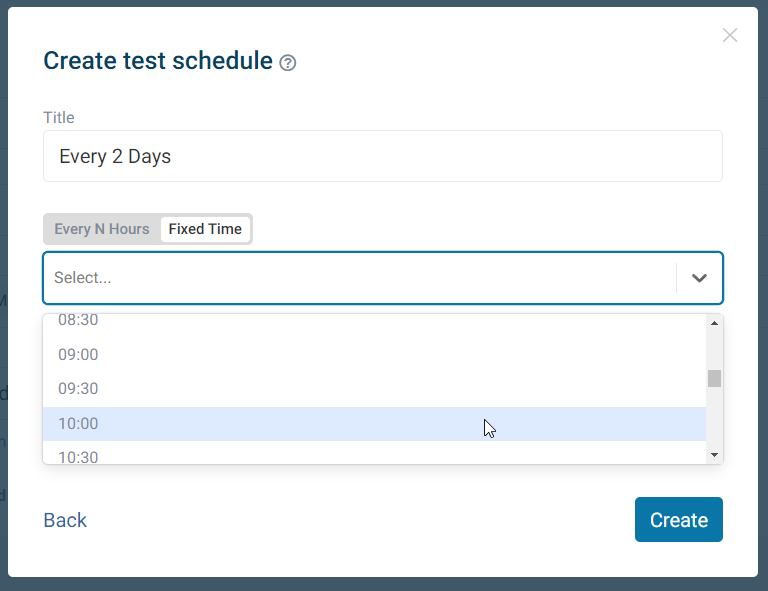
Weekdays
If, for example, you don't want to run tests on weekends you can use the day filter to deselect Saturday and Sunday. Note that this filter works on UTC, so the days when tests don't run may not exactly match your local time zone.
Disabling or pausing tests
To disable scheduled tests select the No scheduled tests option.
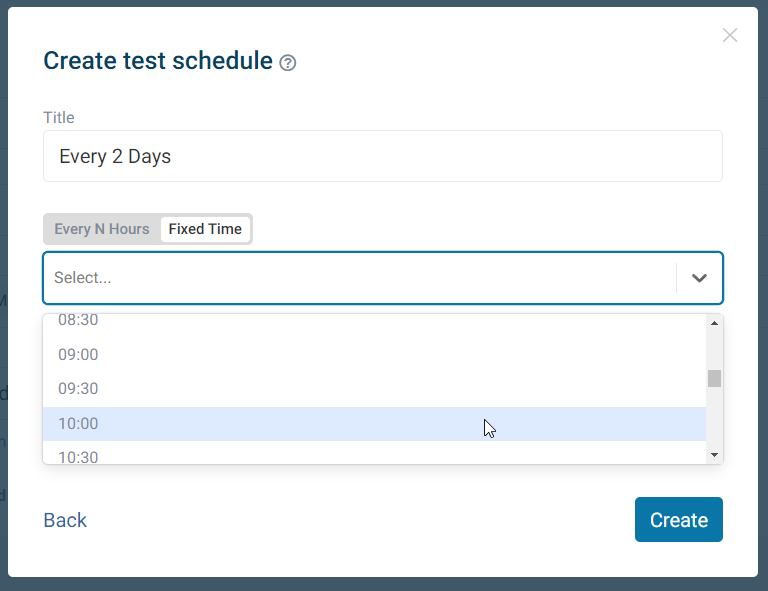
How often should I run DebugBear tests?
For most sites running tests once a day is sufficient.
If you deploy changes to your website multiple times each day it can make sense to increase the test frequency. That way you'll be alerted to regressions more quickly and will be able to correlate regressions to the changes you've made.
Testing more frequently can also be helpful if you see a large amount of metric variability. You'll know that you only need to react to metric changes if they are consistent.
Note that you can also trigger on-demand tests for all your pages by clicking the button in the project Pages sidebar. This lets you test the impact of your changes immediately after deploying them.