Looker Studio Integration
Our Looker Studio data source lets you view your synthetic and RUM metrics in your Looker Studio dashboards.
Setup
You first need to generate an Admin API key in DebugBear and then set up the Looker Studio connector.
Generating an Admin API key
Follow these steps to generate the API key:
- Open your account setting from the Account menu in the top right
- Select Admin API in the sidebar
- Click Generate API Key
- Change permissions to View only
- Copy the API key value
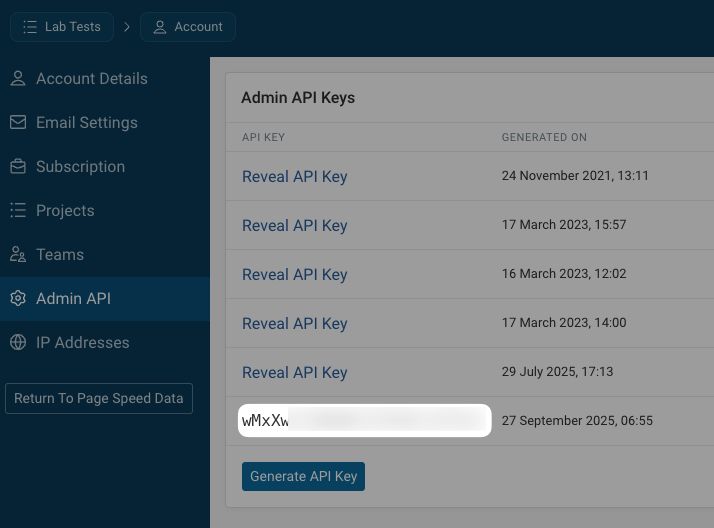
Configure the Looker Studio connector
- Open the DebugBear Looker Studio Connector
- Click on Authorize and follow the Google flow
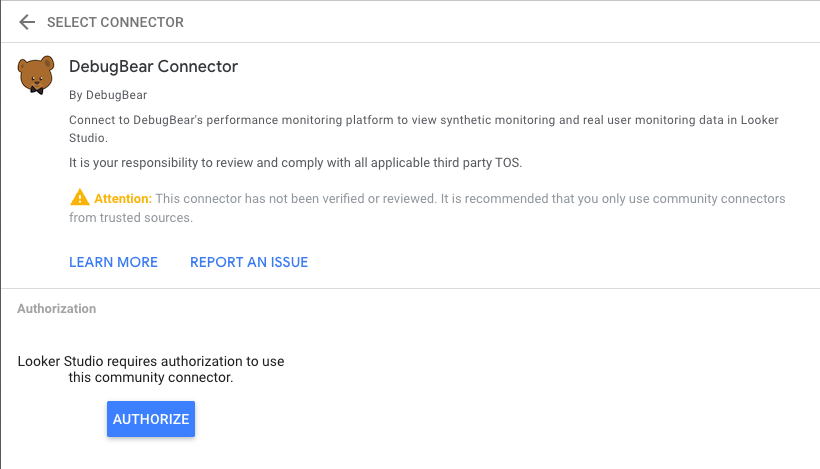
- Enter your admin API key
- Click Submit
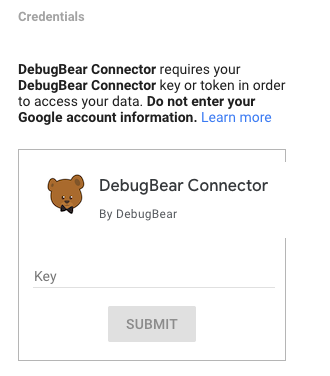
- Select the data type and project that you want to access data for
- Select Explore or Create Report
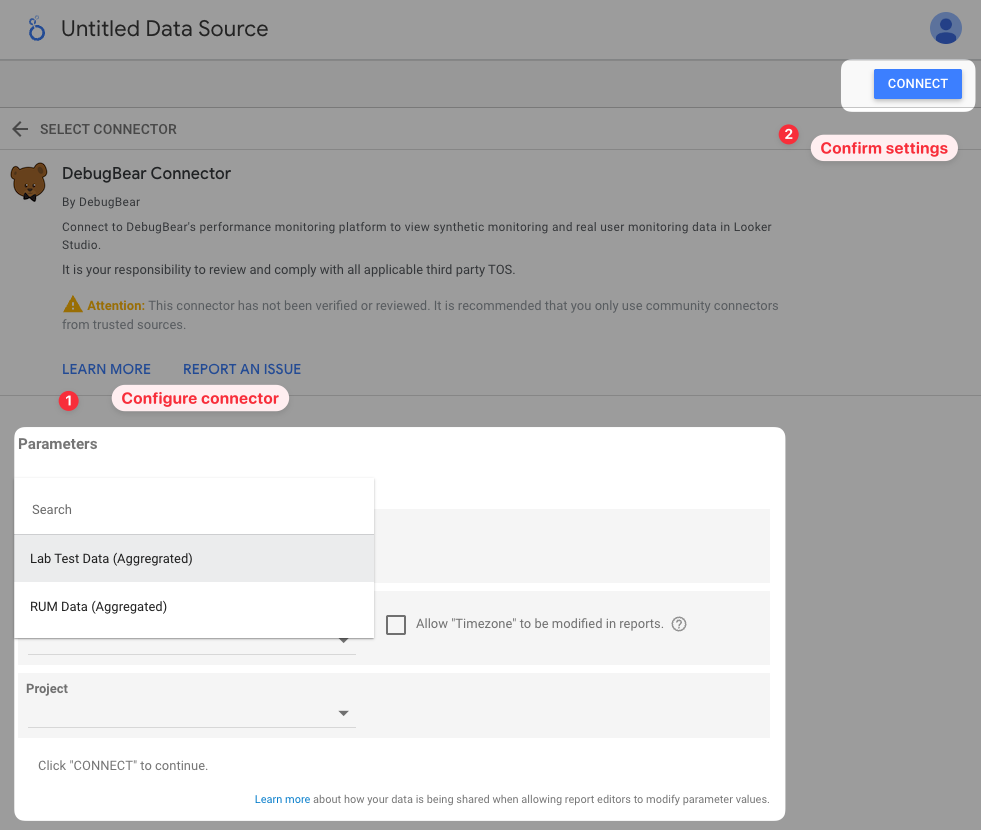
Using the connector
Once the setup is complete, you can use the DebugBear data to create custom dashboards.
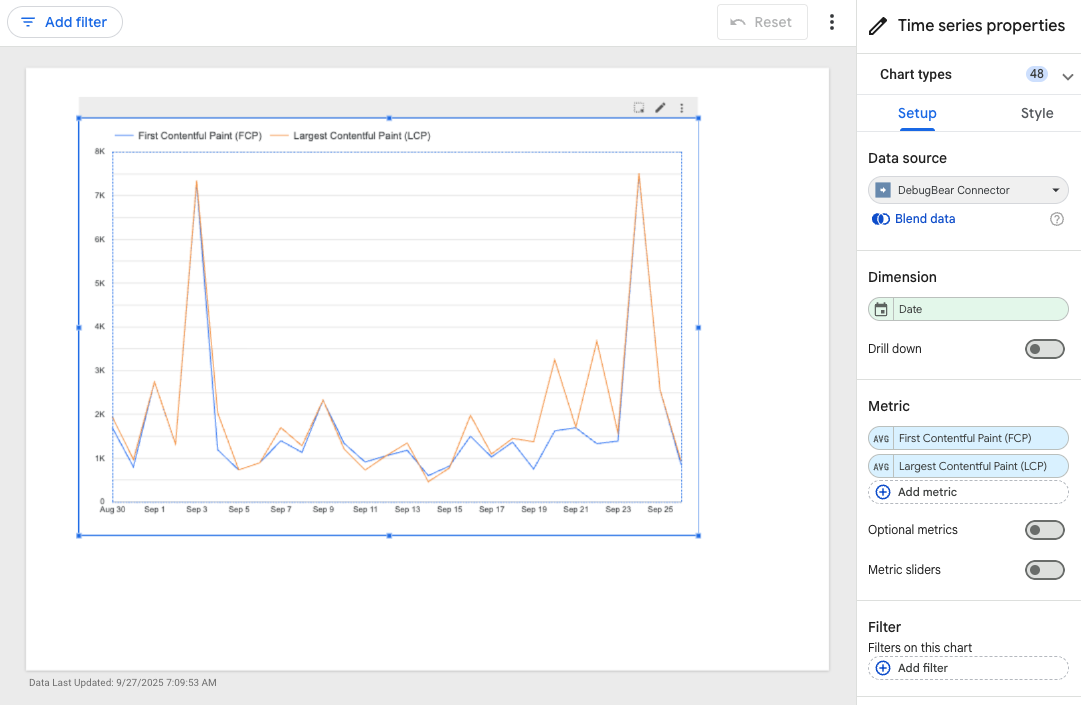
Adding multiple connector instances
You can add multiple instances which allows, for example, to create reports that would correlate data between projects in your lab tests (or you can choose not to select a project to compare across all projects) or you could compare data from RUM against your lab tests metrics.