Report web performance data to Microsoft Teams
The Microsoft Teams integration can send synthetic monitoring and real user monitoring alerts to a Microsoft Teams channel.
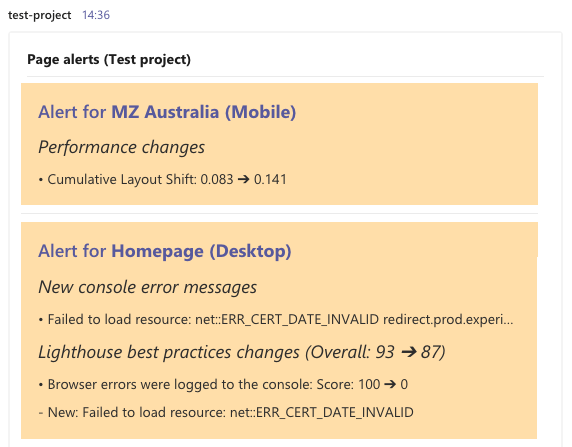
Setting up the Microsoft Teams integration
- Click Project Settings then the Integrations on your project dashboard

-
In the Microsoft Teams section click Create integration
-
Open the Microsoft Teams desktop app
-
Open the menu in the top right corner and click Workflows
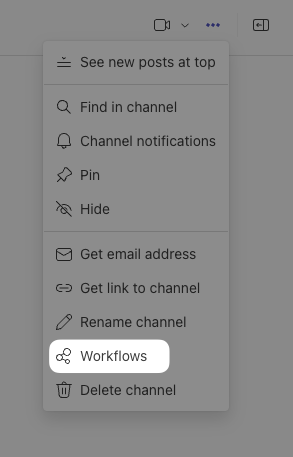
- Click Post in a channel when a webhook request is received
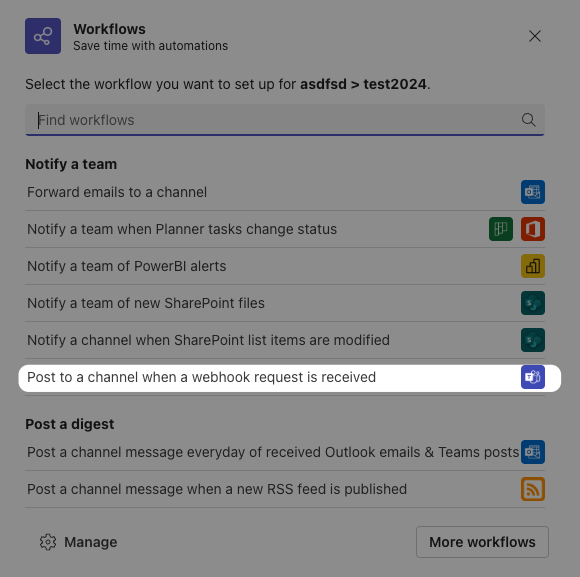
- Enter a name for the workflow and click Next
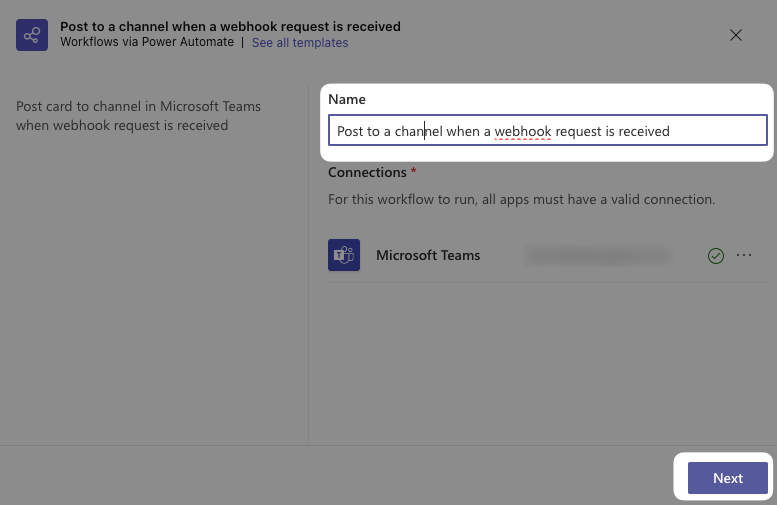
- Select the channel you want to post to and click Add workflow
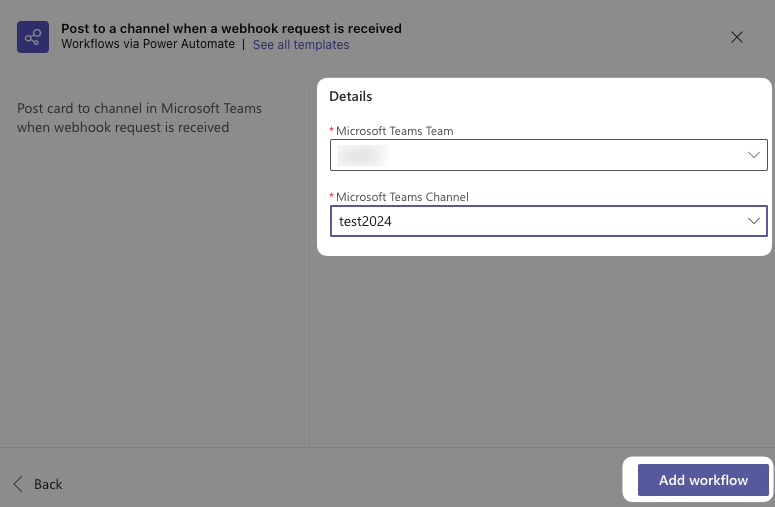
- Copy the webhook URL and click Done
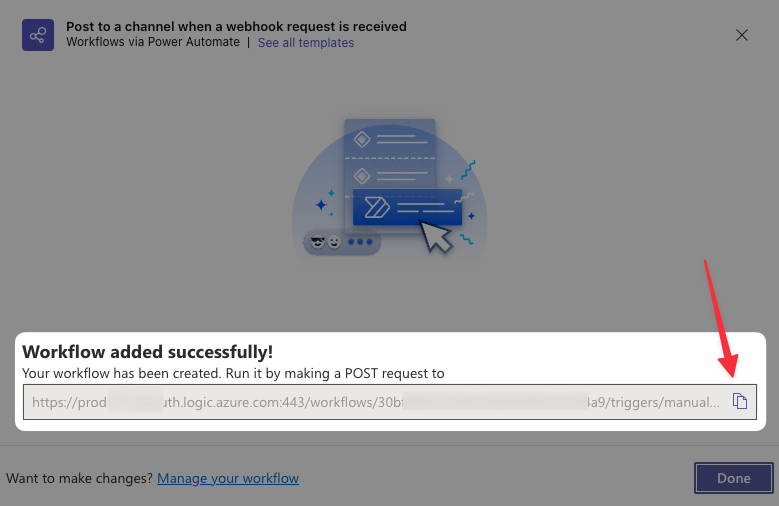
-
Return to the DebugBear website
-
Paste the webhook URL in the Webhook URL field
-
Click Save
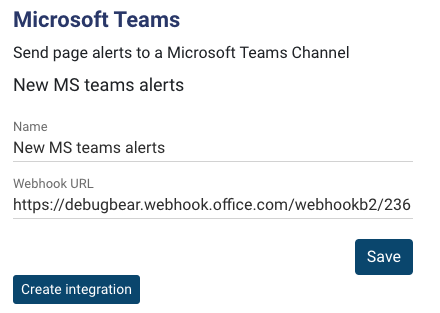
The Microsoft Teams integration is now set up and alerts will be sent to the Teams channel where the connector was set up.
Configuring the integration
There are two types of alerts that can be send to Microsoft Teams:
- Lab data alerts
- RUM alerts
Lab data alerts
Alerts are sent once a performance budget has been breached or there has been a significant change. If alerts are expected but not being received, they may not be breaching the default thresholds.
By default alerts will be sent for large changes and breached performance budgets. Click the gear icon next to the integration to configure when alerts are sent.
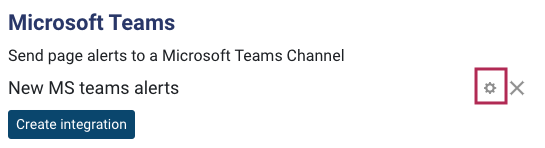
You can now customize the alert conditions, mute noisy alerts, or enable alerts only for specific pages.
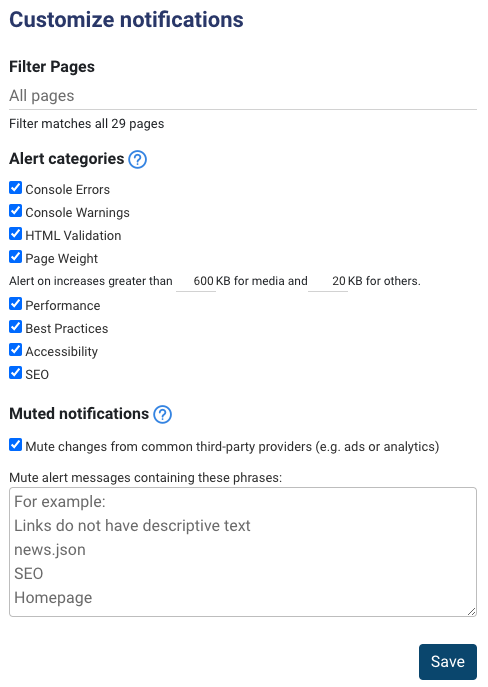
Real user monitoring alerts
By default RUM alerts are sent on a weekly basis. You can configure the alert frequency and metric thresholds for RUM alerts.