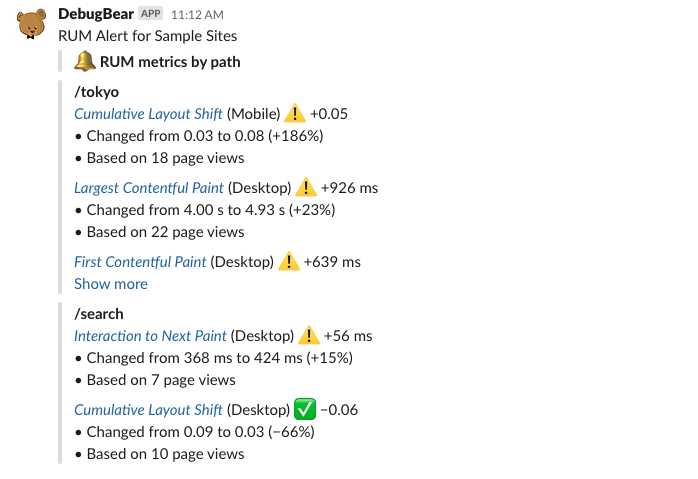Set up alerting for real user monitoring data
Generating alerts for changes in visitor experience helps you maintain a good user experience and pass Google Core Web Vitals scores.
Alerting channels
You can send RUM data alerts through the following channels:
- Slack
- Microsoft Teams
How to set up an alerting channel
Every project has RUM email alerts pre-configured.
Follow these steps to set up Slack or Teams alerts:
- Open Project Settings
- Select Integrations
- Add Slack or Teams integration
- Set the notification type to RUM Alerts
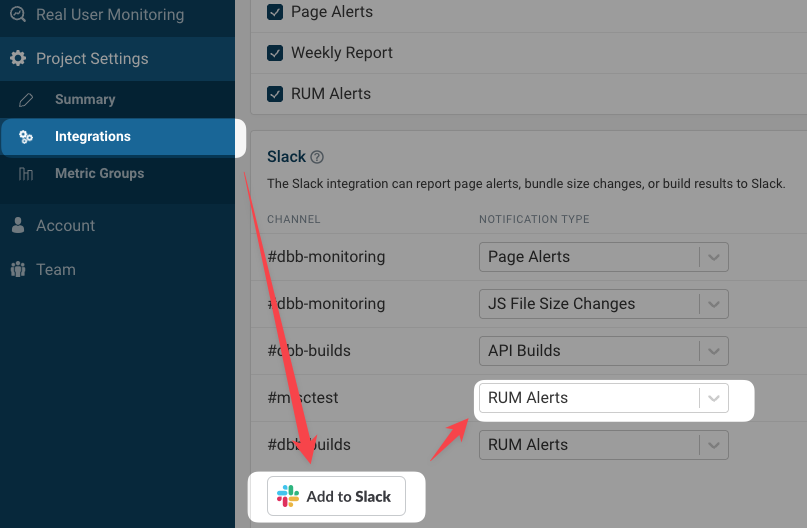
Configure alerting
You can configure the frequency of RUM alerts, what groups of page views are checked, and what the metric alert thresholds are.
Alert interval
The notification interval configures how often RUM data is checked for changes and how much time is covered by each alert.
For example, if you select "Every 4 hours", then the last 4 hours worth of data will be compared to the preceding 4 hours.
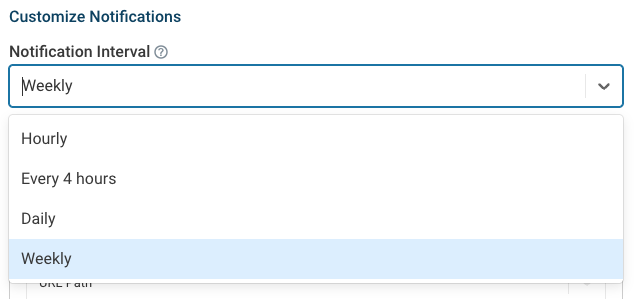
Alert groups
An alert group describes what groups of data are covered when checking page speed data for changes. You can set up multiple alert groups for one alert integration.
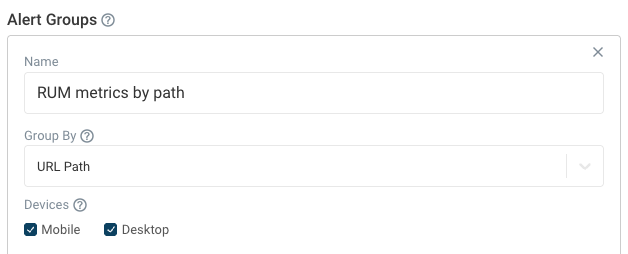
Group By
If no group by property is specified then all matching data will be considered for the alert. For example, you can check if site-wide Largest Contentful Paint scores have changed.
If you specify a group by property then each category is checked separately. For example, if you break data down by URL Path then each of the 10 most visited pages on your website will be checked for performance changes.
Devices
Alerts always cover either Mobile or Desktop data.
By default both device types are checked, but you can specify only one device type.
Alert conditions: defining metric thresholds
For each alert group you can specify what metric to alert on and what the change threshold should be. You can define two conditions for each metric.
For example, the screenshot below shows an alert condition for the Time to First Byte metric with a percentage change of 15% and a minimum absolute change of 200 milliseconds. That means:
- An alert is generated if TTFB changes from 400 ms to 700 ms (75% increase and 300 ms absolute increase)
- No alert is generated if TTFB changes from 100ms to 150ms (50% increase but only 50 ms absolute increase)
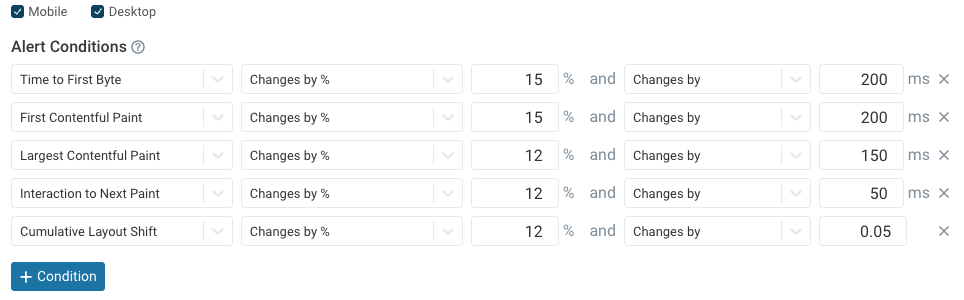
The statistic that's checked when generating alerts is the 75th percentile metric value.
RUM Alert example
A Slack message for a real user monitoring alert looks like this: