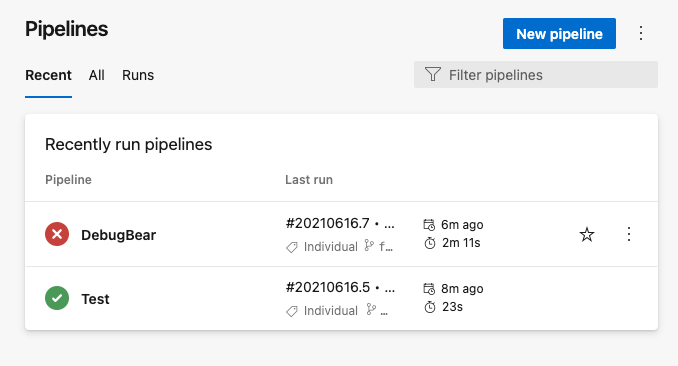Testing Lighthouse scores and page performance in Azure DevOps pipelines
This guide explains how to run DebugBear tests in CI using Azure DevOps.
Prerequisites
Before getting started make sure that:
- You have a DebugBear account and API key
- You know the ID of the page you want to test
- You are able to deploy a commit to a test environment, for example
my-feature-branch.example.com
If you are not able to deploy your branch consider using ngrok and the --ngrokWebPort 4040 option of the DebugBear CLI.
Creating a pipeline
Open the Pipelines tab of your project on Azure DevOps, then click New pipeline.
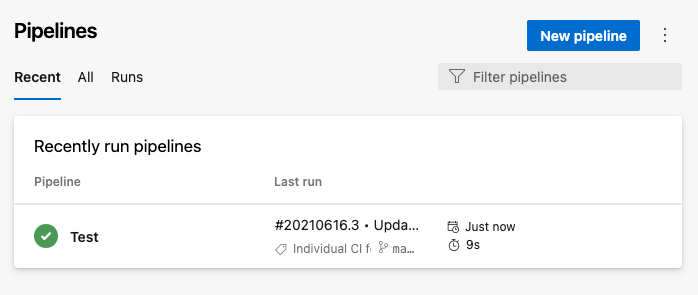
Select the type of repo and the repo you want to use.
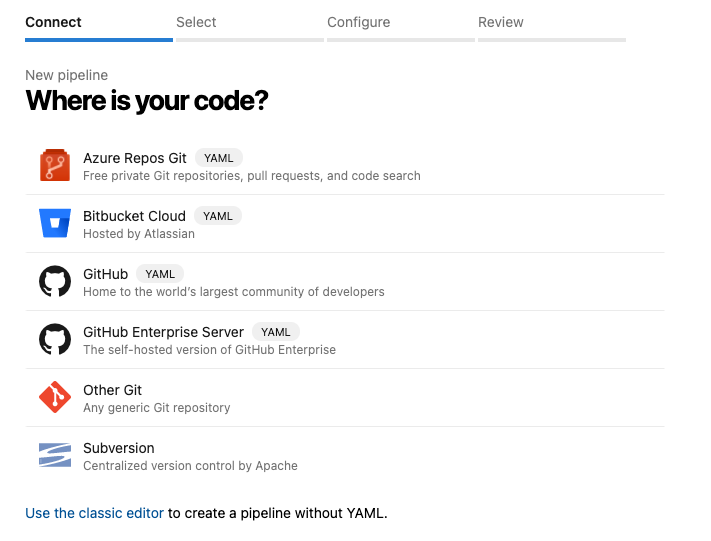
Then click Starter pipeline
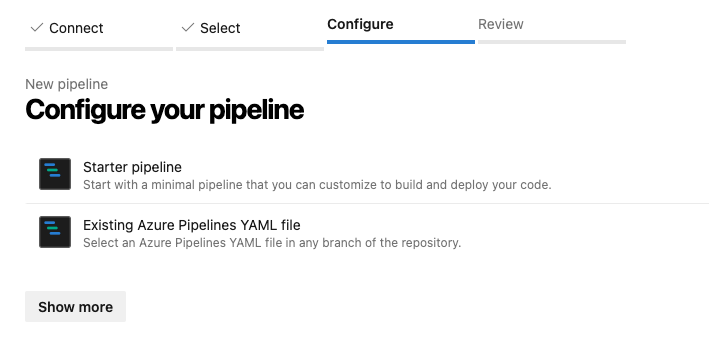
Setting up the DEBUGBEAR_API_KEY environment variable
Click Variables and then New Variable.

Set the variable name to DEBUGBEAR_API_KEY and enter the API key obtained from the Project API tab on the DebugBear website.
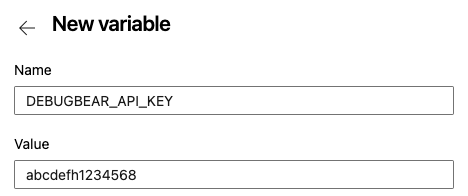
Running DebugBear in the pipeline
Update the pipeline YAML code as follows. Replace the page ID and URL to match your project.
trigger:
branches:
include:
- '*' # Run on every branch
pool:
vmImage: ubuntu-latest
steps:
- script: |
npm install debugbear
./node_modules/.bin/debugbear \
--pageId=123 \
--inferBuildInfo \
--waitForResult \
--baseBranch=master \
--fail \
https://my-branch.example.com/page.html
displayName: 'Run DebugBear test'
This code assumes that your source code already contains an npm package. If that isn't the case you need to run npm init -y before running npm install debugbear.
The following options are passed to the DebugBear command-line interface:
- pageId – Tells DebugBear which page in your project to test
- inferBuildInfo – Pick up details like commit hash and message from the CI environment
- waitForResult – Wait until the test is complete before exiting the CLI
- fail – If the test status is
failurethen exit with a non-zero exit code, failing the pipeline https://my-branch.example.com/– override the default test URL with the URL where the current branch is deployed
Once the test is complete DebugBear will print a summary of changes compared to the base branch, or compared to the scheduled tests if no build exists on the branch.

Failing the build if a performance budget is exceeded
By default all tests on DebugBear finish with a neutral status. Set up performance budgets to get success and failure statuses and fail the DevOps pipeline.
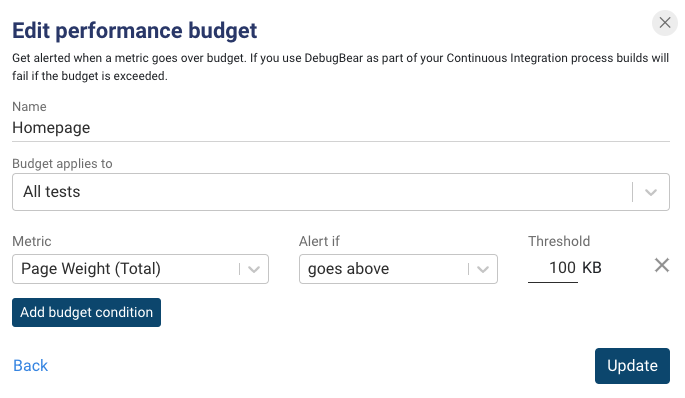
The Azure DevOps pipeline will now fail if the budget is exceeded.