Measure And Optimize Lighthouse Total Blocking Time (TBT)
Total Blocking Time is a web performance metric that Google uses to assess the page speed impact of CPU processing tasks.
This article explains how Total Blocking Time is defined and how to measure and optimize this metric.
What is Total Blocking Time?
Total Blocking Time (TBT) measures how much CPU processing work is required to load your website. CPU tasks shorter than 50 milliseconds don't count as blocking and don't contribute to your TBT score. Any time over 50 milliseconds does increase Total Blocking Time.
Blocking time is bad for user experience because the browser can't handle user input while the CPU is blocked. A high Total Blocking Time in a lab test result is often correlated with poor Interaction to Next Paint (INP) for real users. That's why TBT can be useful as a proxy for the INP metric.
How to check TBT for your website
You can use a free tool like PageSpeed Insights or the DebugBear website speed test to measure Total Blocking Time.
The screenshot below shows an example test result with a high Total Blocking Time score. There are a couple of CPU tasks longer than 50 milliseconds, shown in blue. But most of the TBT comes from one long 1.7 second CPU task (shown in red).
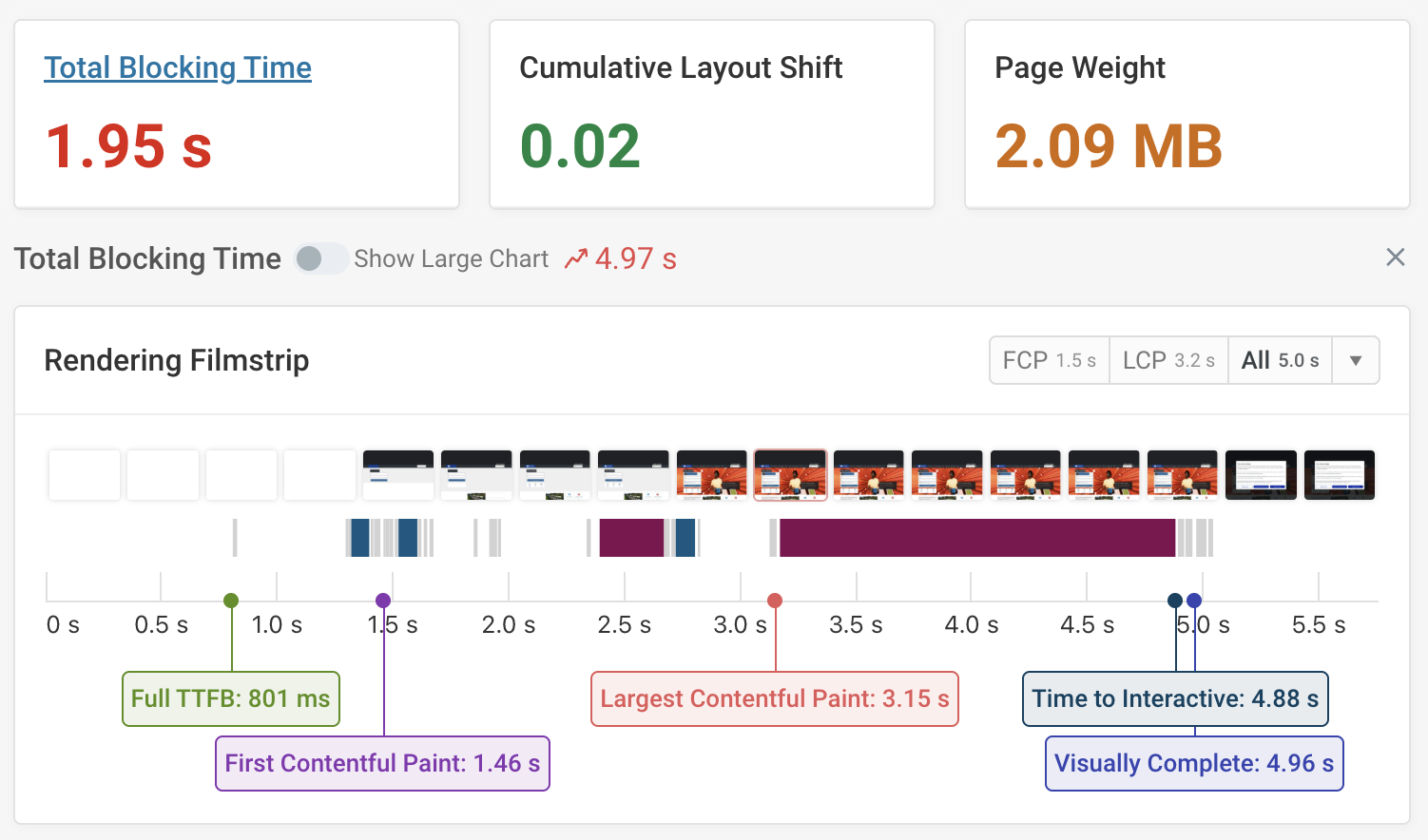
JavaScript execution is the most common type of long-running CPU task, but parsing HTML or updating the page layout can also block user interactions.
What CPU tasks contribute to Total Blocking Time?
Not every long task increases your TBT score. Instead, it needs to fulfill the following criteria:
- The task has to be a main thread task that blocks the page rendering process (in contrast to out-of-process iframes or worker threads that run independently of the main thread)
- The task must run after the First Contentful Paint rendering milestone
- The task must run before the Time to Interactive threshold
If each of these applies to a CPU task, then any time in excess of 50 milliseconds increases Total Blocking Time. For example, a 400 millisecond task will contribute 350 milliseconds to your TBT score.
Check out this video to find out more about how the Total Blocking Time metric works and how to optimize it.
Total Blocking Time in Lighthouse
TBT makes up 30% of the overall Lighthouse Performance score. That makes it the biggest single contributing metric, although if you add up the various page load time metrics their total contribution is larger.
Lighthouse also powers Google's PageSpeed Insights tool, so Total Blocking Time has the same score contribution there as it has when running a Lighthouse speed test elsewhere.
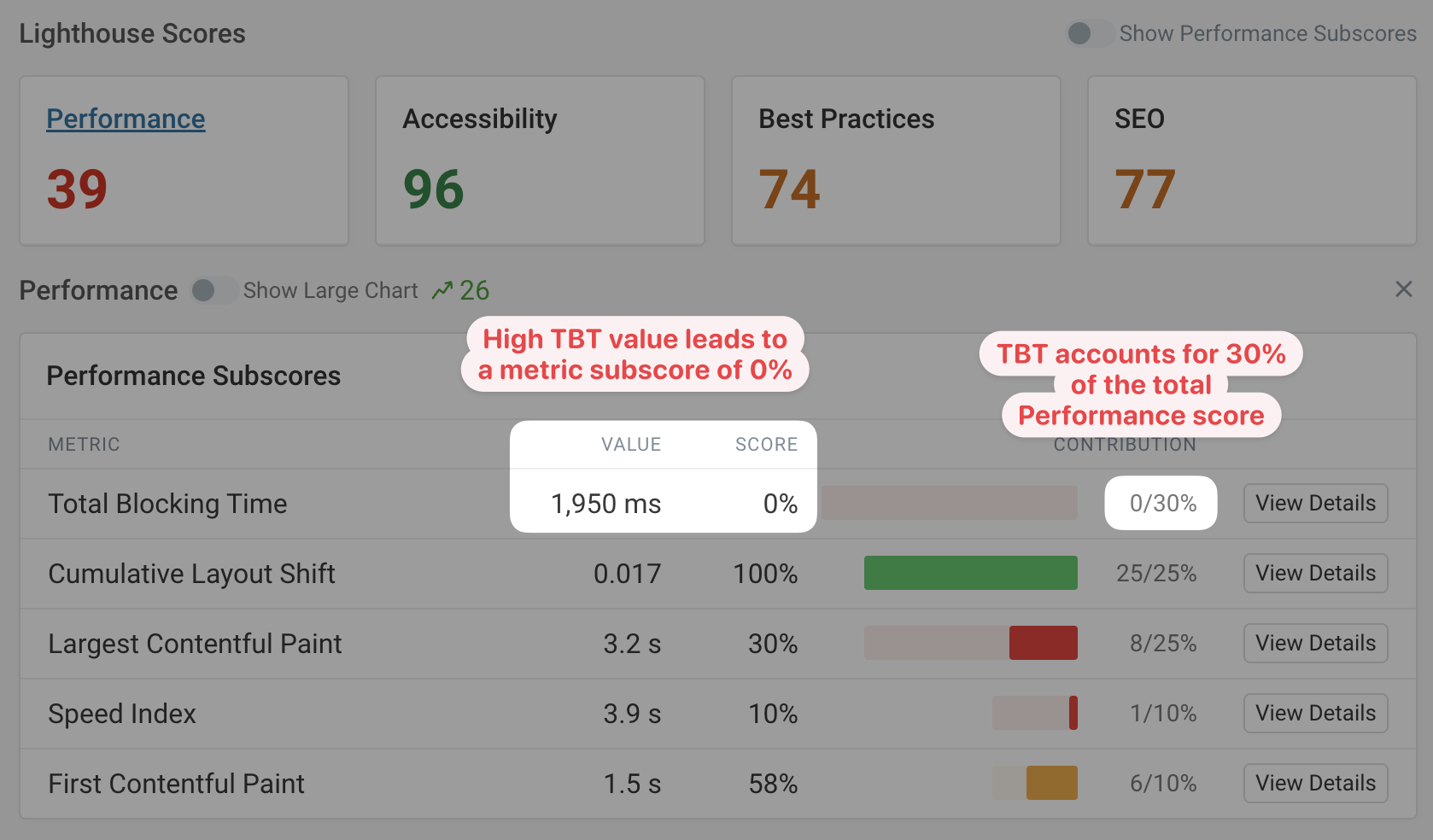
How long CPU tasks impact Total Blocking Time and interaction delays
This picture shows an example main thread timeline where a user interacts with the page while a long blocking task is in progress. As a result, the browser can't start processing the click event until the existing task has finished running. This shows up as the Input Delay component of the Interaction to next Paint metric.
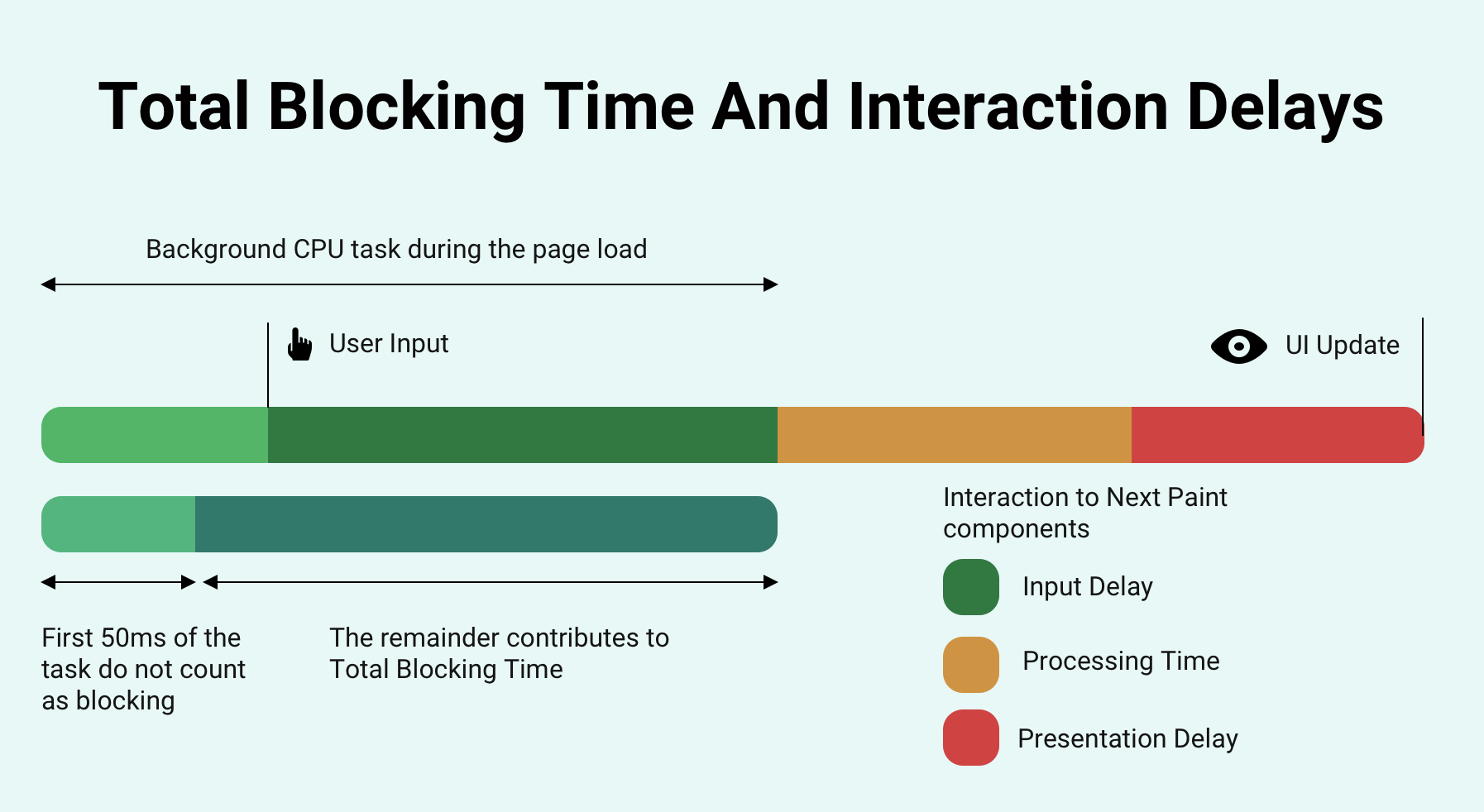
Why don't short CPU tasks contribute to Total Blocking Time in the same way as tasks that take longer than 50 milliseconds to run?
Shorter CPU tasks during the page load process have much less impact on the user experience. Take a look at this diagram showing a similar interaction to before, but this time the long blocking task is split into multiple smaller steps.
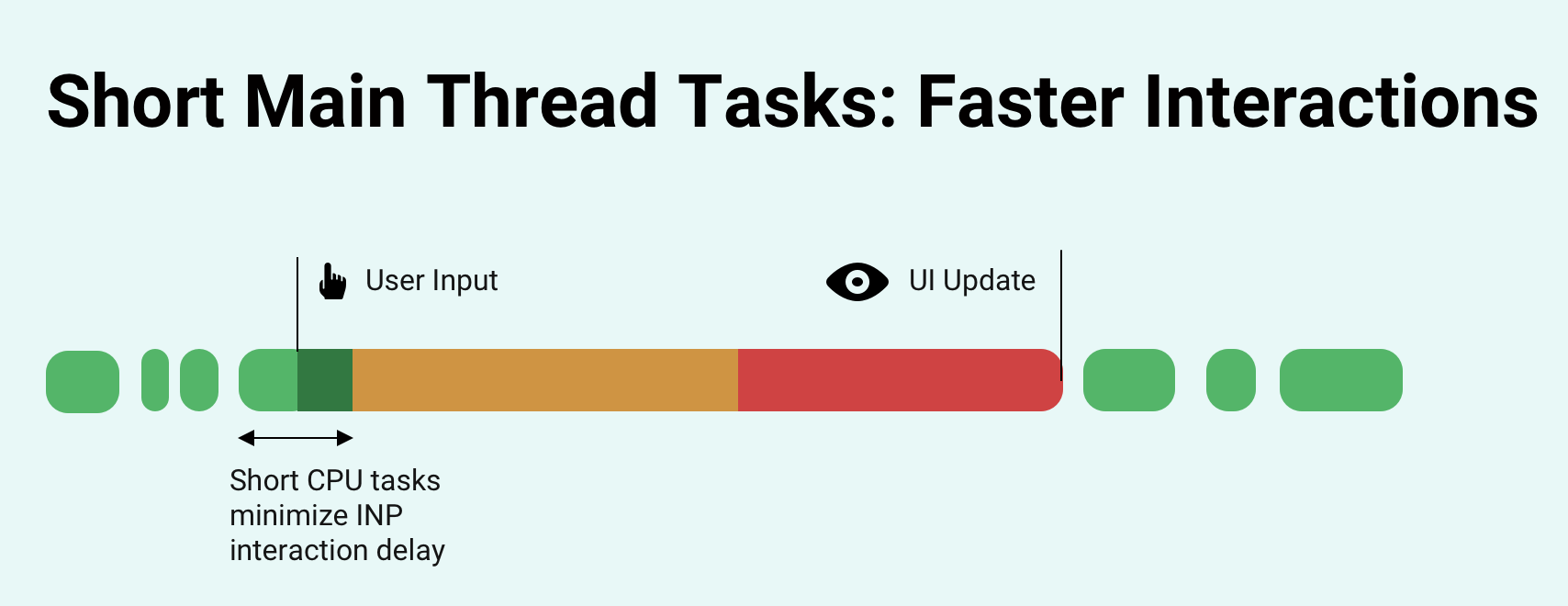
Before the browser continues with the background tasks it has some breathing room to handle the user interaction. Since the background task that's active at the start of the interaction is shorter, the INP Input Delay component is very small. This results in an overall lower Interaction to Next Paint score and a significantly better user experience.
One way to avoid long CPU tasks is by using the scheduler.yield() browser API which allows the browser to take some time to do other stuff before returning to the prior task.
What's a good Total Blocking Time?
Ideally, TBT should be under 300 milliseconds on mobile and under 100 milliseconds on desktop. The threshold is more lenient on mobile as phones have less powerful CPUs, making it harder to avoid some longer processing delays.
If you have a high Total Blocking Time score that means that the website is busy a lot of the time while your page is loading. That slows down both user interactions and the page rendering process.
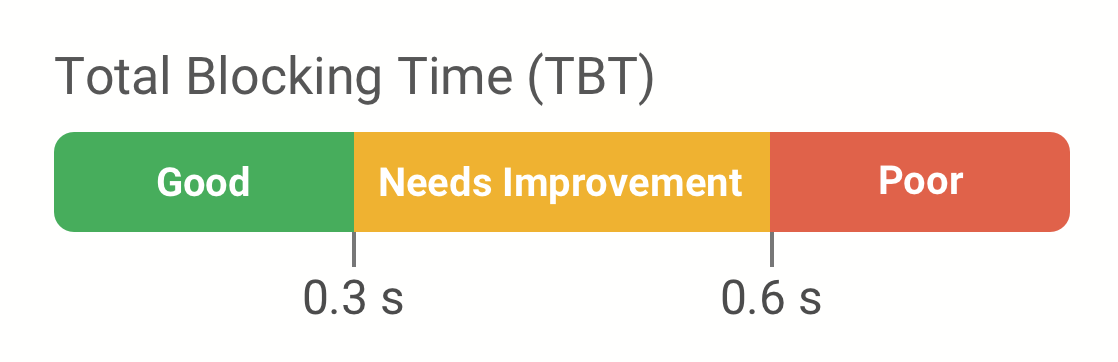
How does Total Blocking Time impact the Lighthouse Performance score?
TBT determines 30% of the overall Lighthouse Performance score. The table below shows how different Total Blocking Time values lead to different TBT subscores.
| LCP subscore | Max TTB (Mobile) | Max TTB (Desktop) |
|---|---|---|
| 100 | 0.1s | 0.05s |
| 90 | 0.3s | 0.1s |
| 50 | 0.6s | 0.3s |
| 10 | 1.2s | 0.8s |
You can use DebugBear to continuously measure Total Blocking Time and other web performance metrics for your website.
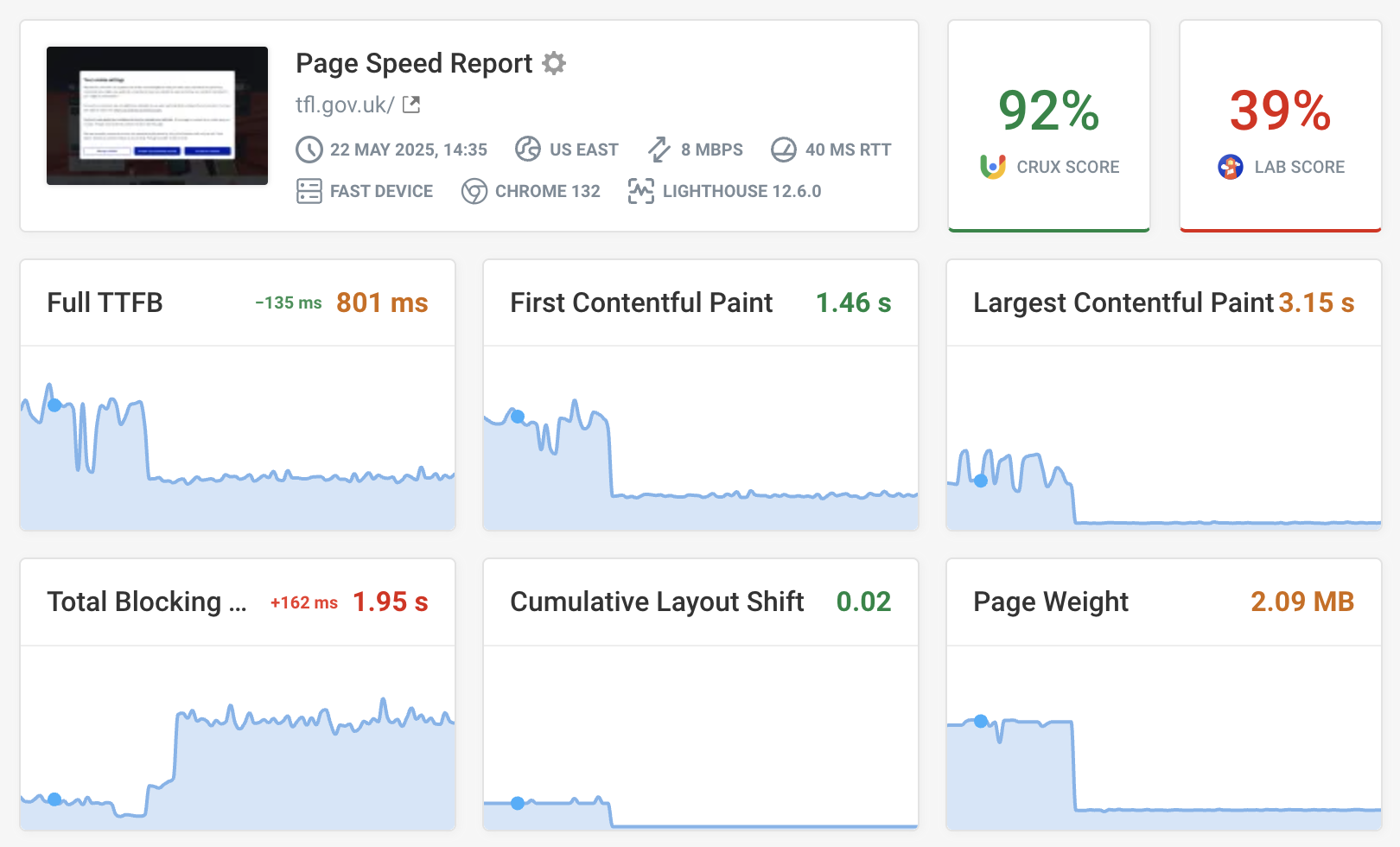
Does Total Blocking Time impact SEO?
TBT can impact the Core Web Vitals of your website, which are a Google ranking factor. However, Total Blocking Time does not directly impact rankings.
Long-running CPU tasks delay rendering and interactions. Therefore, Total Blocking time increases both Interaction to Next Paint and Largest Contentful Paint.
Blocking time causing slow Interaction to Next Paint
INP delays are caused by CPU processing on the main thread. Lighthouse blocking time is measured without any user interaction and represents background tasks that happen while the page is loading or after the initial load.
However, main thread tasks during the initial load aren't necessarily the primary cause of poor Interaction to Next Paint. Often CPU tasks are triggered after an initial page interaction or run in response to the user input itself.
Real user monitoring can help you understand what CPU tasks are actually causing problems on your website. You can see what pages have poor response times, what page elements users are interacting with, which elements are causing poor INP, and what scripts are delaying rendering.
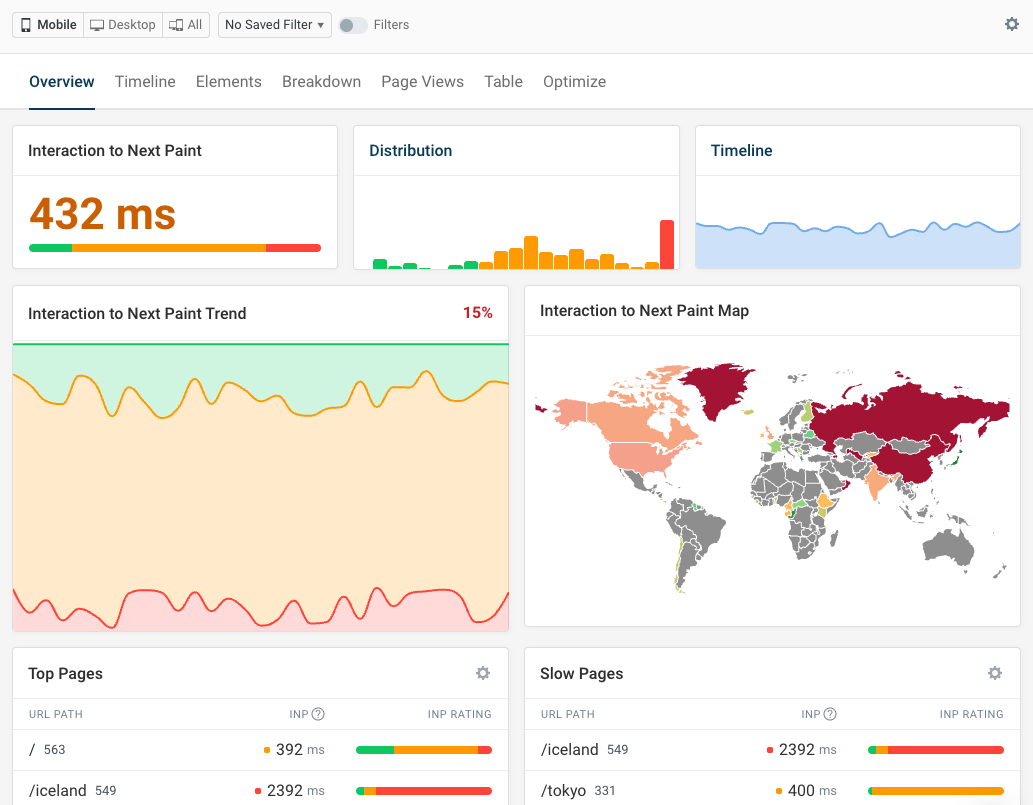
Actual visitor analytics also allow you to deep dive on specific page views and see what code was running during an interaction. The Long Animation Frames API reports when rendering on the page is frozen and what code is causing the issue.
Here you can see that a CPU task was triggered by a JavaScript setTimeout call. This code is running unrelated to the interaction, but it's causing blocking time and delaying the page from updating. Accordingly it is shown as input delay in the breakdown, while the time spent actually handling the interaction is categorized as processing time.
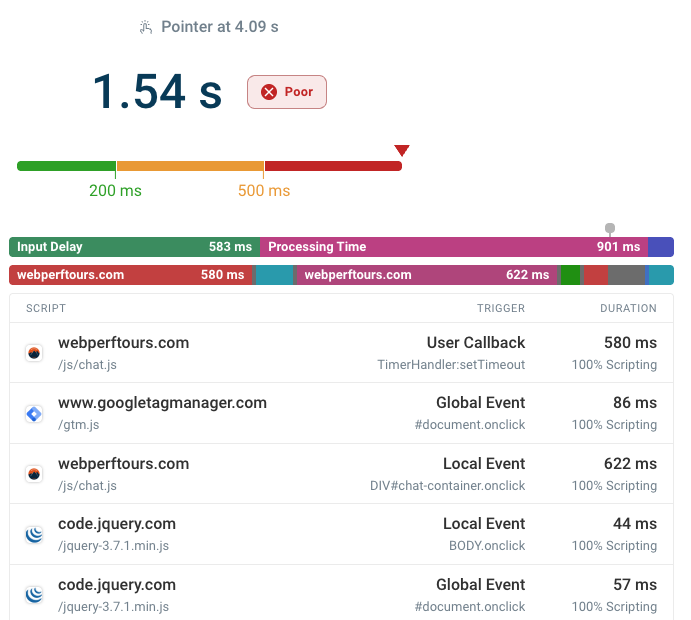
High Total Blocking Time can cause poor INP scores with a large amount of Input Delay.
Total Blocking Time and Largest Contentful Paint
Long CPU tasks after the First Contentful Paint rendering milestone can delay the largest content element from rendering, resulting in high Largest Contentful Paint scores.
You can see an example of that below. The three long CPU tasks delay more important processing tasks on the page.
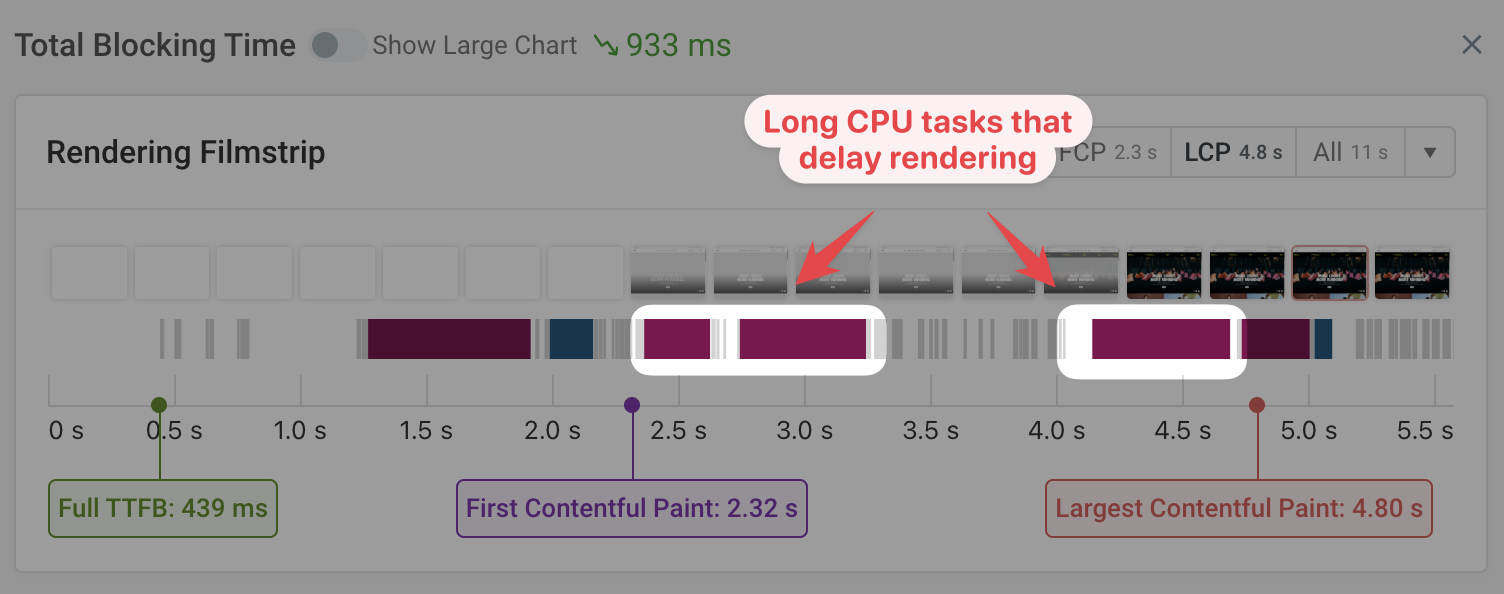
You can click into the Total Blocking Time metric in the DebugBear test result to see the specific scripts that are running when loading the page. You can also hover over the red bars to view the script URL and Total Blocking Time contribution.
A lot of the time you'll find that a small number of scripts are responsible for most of the delay.
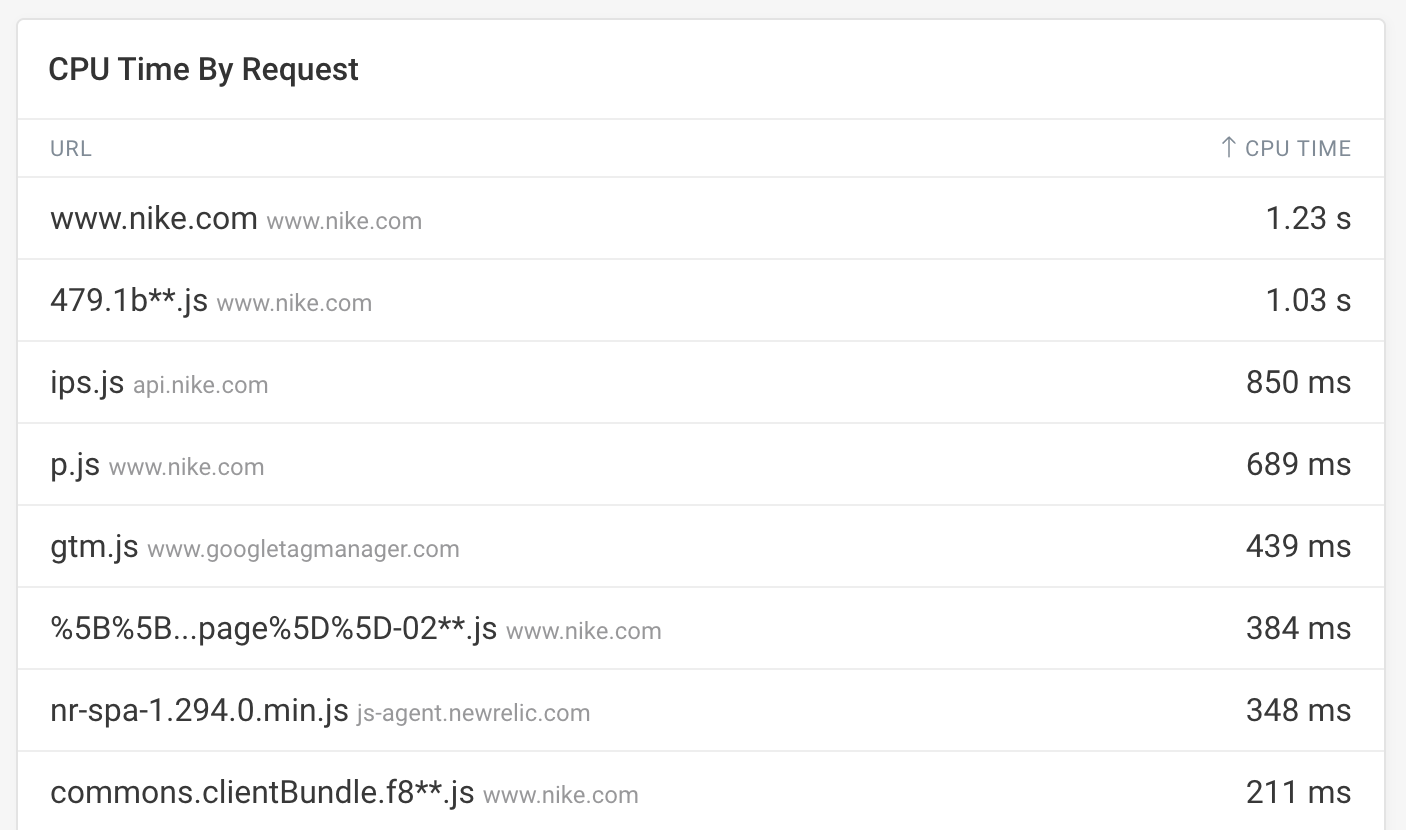
You can also see a breakdown of CPU tasks for different third-party scripts.
If another service is causing delays on your website you can review if the script needs to be loaded on the specific page or contact the service provider's support team for advice on how to fix the page speed issue.
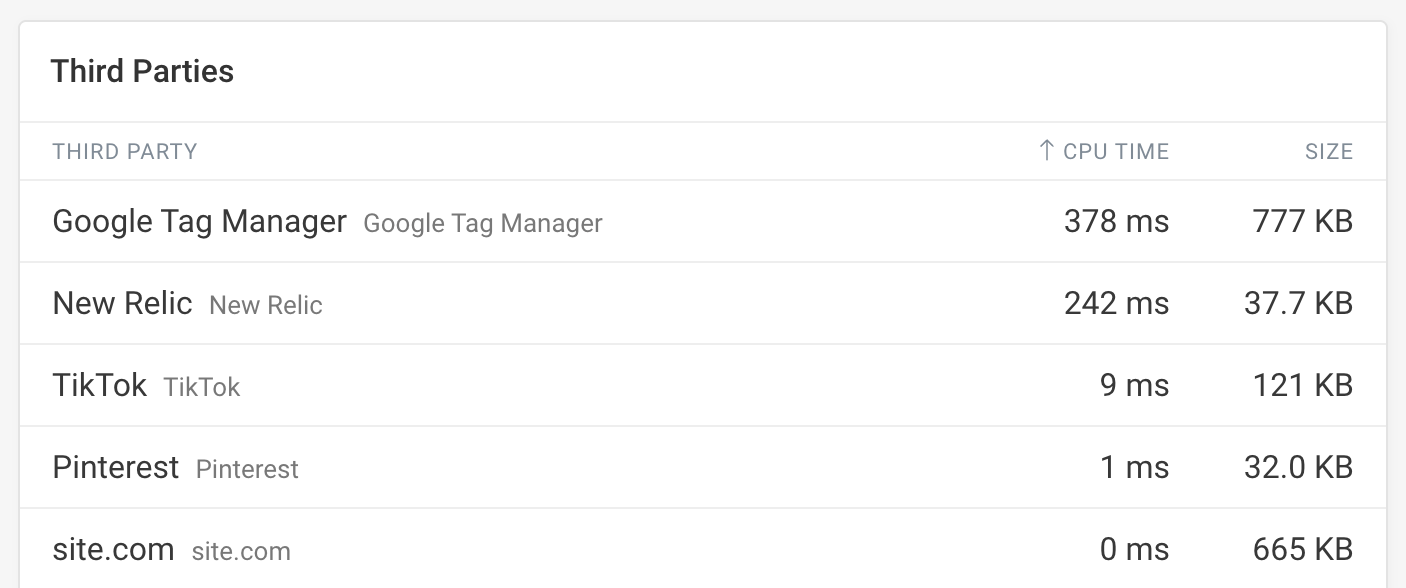
Total Blocking Time vs. Time to Interactive
The Time to Interactive (TTI) metric measures how soon after opening the page the network and CPU become idle. While Total Blocking Time measures the duration of blocking CPU tasks, TTI measures when there are no more blocking CPU tasks active on the page.
Time to Interactive does matter for your Total Blocking Time score as any long tasks after the TTI milestone don't contribute to your TBT metric. However, the "interactive" milestone can often vary significantly depending on how long the CPU happens to be quiet at any given point.
You may see unexpected variation in your Total Blocking Time score if Time to Interactive varies on your page.
How to reduce Total Blocking Time
To improve Total Blocking Time on your website you need to find out what's causing long main thread tasks, eliminate unnecessary scripts, and optimize your JavaScript code:
- Profile your website with Chrome DevTools
- Review third-party scripts
- Reduce unused JavaScript
- Speed up your code
- Split up long tasks
- Use web worker for slow tasks
Profile your website with Chrome DevTools
You can use Chrome DevTools to create a CPU timeline recording that shows you what exactly is happening on the page main thread. You can see script evaluation, style calculations, layout processing, and more.
To record a performance profile:
- Open Chrome DevTools
- Switch to the Performance tab
- Click the Reload and record icon in the top left of the Performance tab
The activity trace that's collected by Chrome then shows you all the tasks happening on the main thread, as well as the specific code location that was contributing to the task duration.
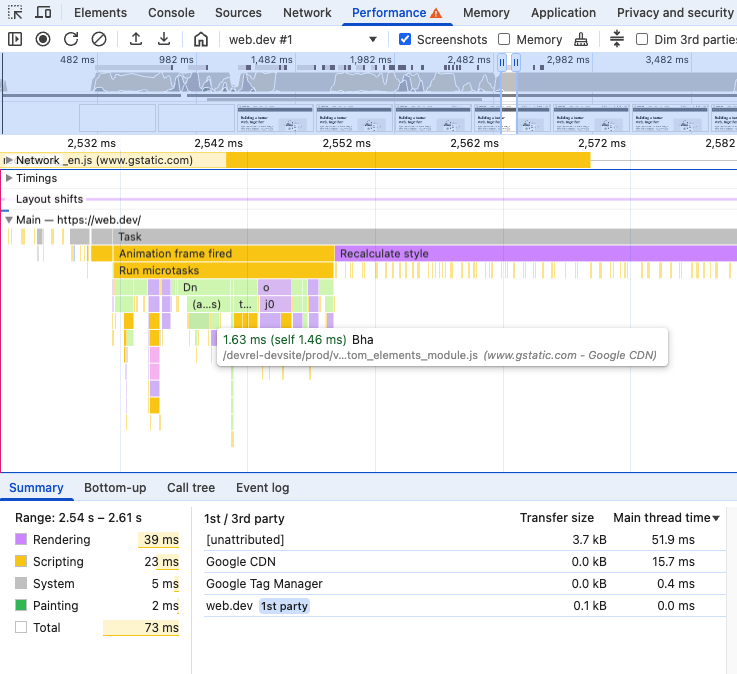
Tasks in the performance trace are marked like this:
- Red triangle in the top right corner: indicates a long task over 50 milliseconds
- Red stripes: indicates blocking time after the first 50 milliseconds

Sometimes you'll see many large layout or style recalculation tasks. If that's the case, reduce how frequently layout recalculations are needed and simplify your website, for example by reducing overall DOM size.
Review third-party scripts
Third-party code like chat widgets or A/B testing tools can add a large amount of CPU processing to your page. Consider if some of them can be removed, or if they can be loaded only when they are needed.
Google's Lighthouse report includes a specific audit checking the impact that third-party code has on your website. For each script you can see how much main-thread blocking time it's contributing to your overall Total Blocking Time score.
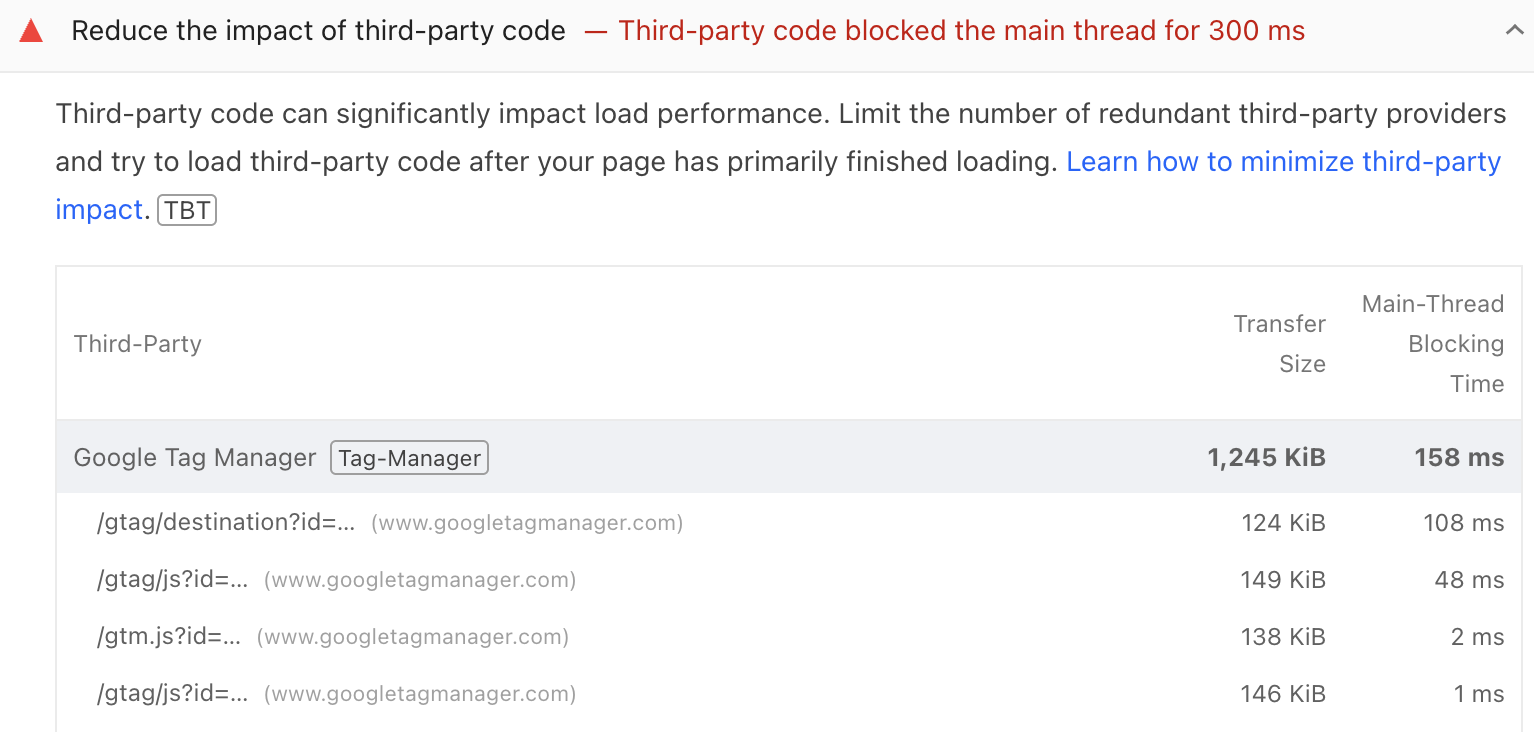
Reduce unused JavaScript
Many websites load large amounts of code that's never actually run. Chrome's code coverage feature can help you identify and remove unused JavaScript.
Unused code still needs to be downloaded and parsed before the script that it's contained in can run. JavaScript bundles also often contain unused libraries that need to be initialized even if they don't end up being used on the page.
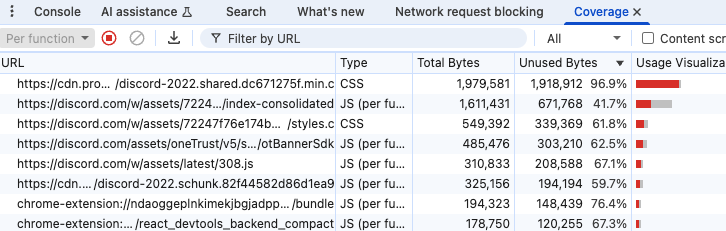
Split up long tasks
Instead of running all JavaScript updates in one task, consider doing the work in stages.
For example, if you're rendering a chart and a map, you could first render the chart and then wait 50ms before rendering the map. This way user input can be handled in the gap between the two rendering steps, and the page stays responsive throughout.
The new scheduler.yield() API can help here, providing an easy way to process other tasks and handle interactions while a bigger processing task is in progress.
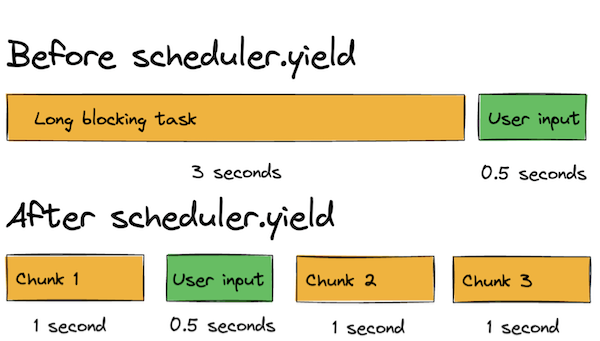
Make your JavaScript code more efficient
Profiling your website code will tell you what types of tasks are causing delays. If your own code is slowing down your website you need to optimize your JavaScript code.
For example:
- You might be loading too much code, causing long parse times
- Your code may need to be optimized to run faster
- Forced reflows may increase task duration
Use web workers for slow tasks
If your website requires long processing tasks during the page load you can sometimes move those tasks off the main thread using web workers.
Instead of blocking the page, these tasks can then be processed in the background while your website remains interactive.
How to measure Total Blocking Time
Many different tools can help you measure and optimize TBT:
- Google's Lighthouse and PageSpeed Insights tools
- DebugBear's speed test
- Using the Long Tasks API
Total Blocking Time in Lighthouse and PageSpeed Insights
TBT is one of the main metrics shown at the top of each Lighthouse report. You can run Lighthouse on PageSpeed Insights, or in the Chrome DevTools Lighthouse tab.
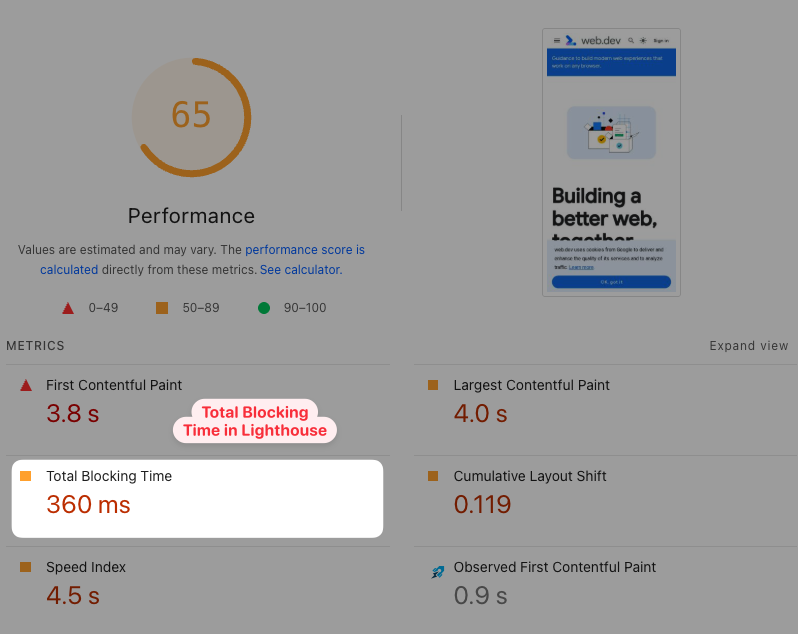
Each Lighthouse report also includes a list of long tasks, and what source file they can be attributed to.
Lighthouse uses simulated throttling to collect data for a throttled mobile CPU speed, which may not always be fully accurate.
Total Blocking Time in the DebugBear speed test
The DebugBear website speed test lets you check TBT and other metrics on your website. After running the test you can click on the Total Blocking Time metric to view additional details and find opportunities to improve page speed.
In addition to running a synthetic performance test, each test result also includes real user metrics from Google's Chrome User Experience Report (CrUX). This gives you an indication if long blocking tasks on the main thread are slowing down user interactions.
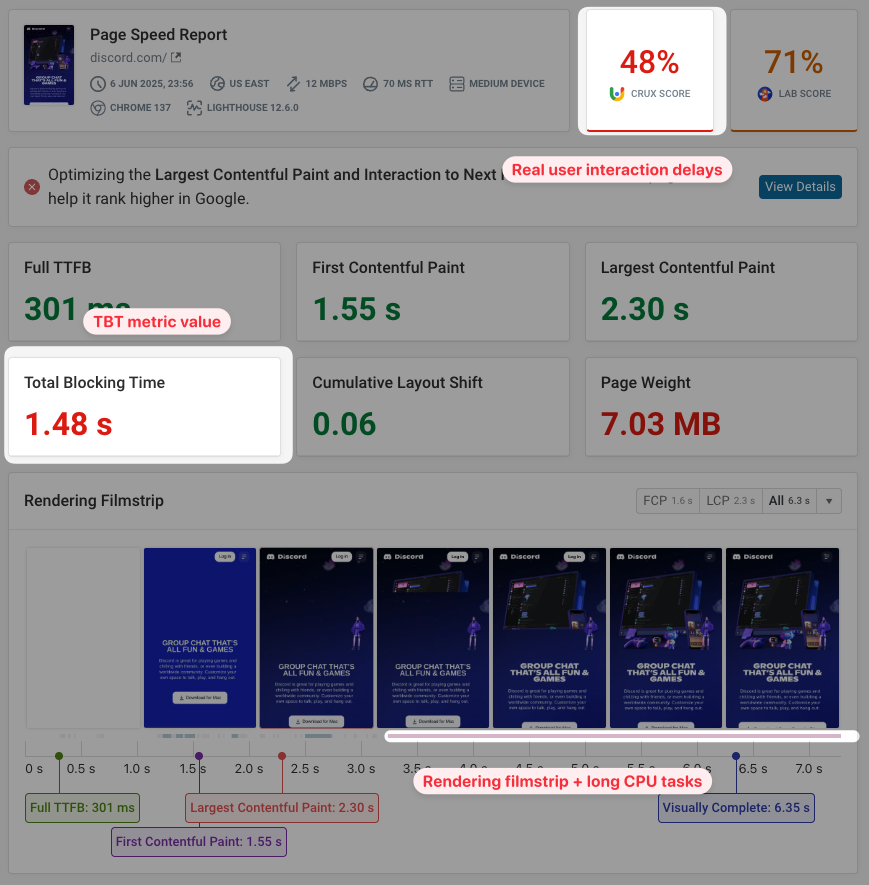
Using the Long Tasks API
The Long Tasks API allows you to detect long CPU tasks using JavaScript code on your website.
Here's how you can calculate total blocking time (not considering the FCP and TTI boundaries):
var totalBlockingTime = 0;
var observer = new PerformanceObserver(function (list) {
let perfEntries = list.getEntries();
for (const perfEntry of perfEntries) {
totalBlockingTime += perfEntry.duration - 50;
}
console.log({ totalBlockingTime });
});
observer.observe({ type: "longtask", buffered: true });
The browser console output will show the blocking time in milliseconds. (If buffered: true isn't working for you, try using a newer version of Chrome. Chrome 90 always works for me.)
{ totalBlockingTime: 317 }
The Long Animation Frames API (LoAF) can also report long tasks on your website, and provides additional script attribution capabilities that the Long Tasks API doesn't offer.
How to monitor Total Blocking Time
Web performance monitoring tools like DebugBear let you track Total Blocking Time and other performance metrics by automatically running regular performance tests.
Along with a Lighthouse report you also get additional insights on page load time, CPU tasks, and Core Web Vitals.
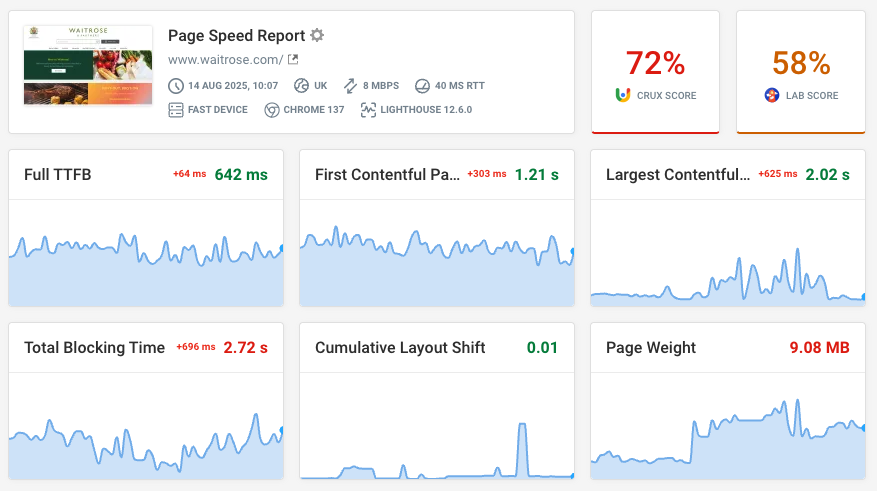
You can also find Total Blocking Time in the project dashboard, showing you how performance is trending on your website or compared to competitors in your industry.
Here you can see each contributing subscore that makes up the overall Lighthouse performance evaluation.
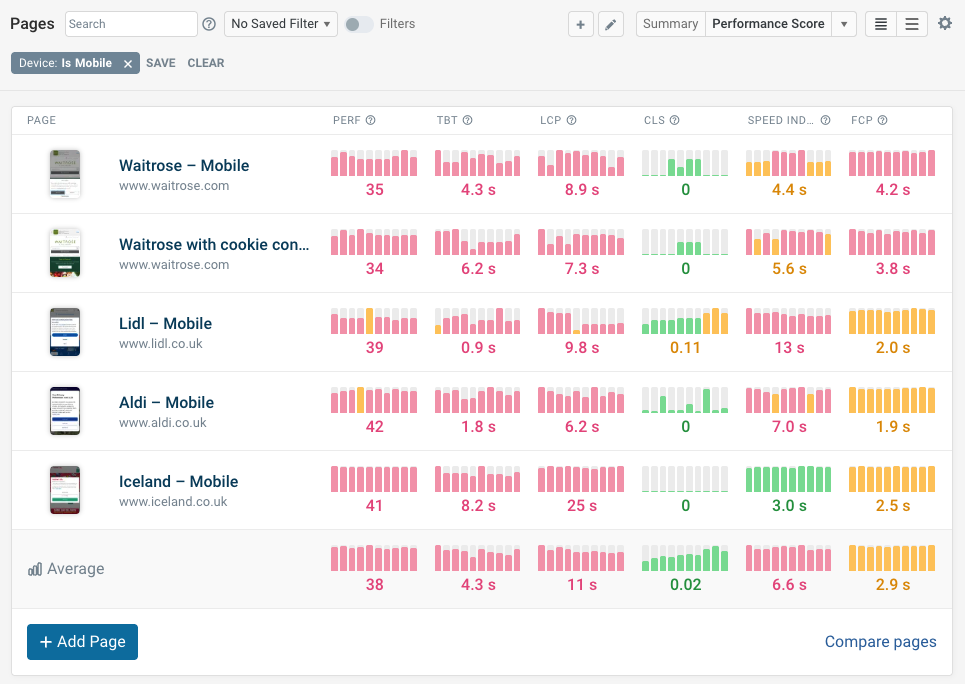
DebugBear combines three different types of web performance data to help you identify poor performance, diagnose issues, and get alerted to regressions:
- Synthetic website monitoring for in-depth scheduled analysis
- Real user monitoring to measure page speed for actual visitors
- Google CrUX monitoring to track Google SEO metrics
Sign up for a free trial to start measuring and optimize your page speed.


Monitor Page Speed & Core Web Vitals
DebugBear monitoring includes:
- In-depth Page Speed Reports
- Automated Recommendations
- Real User Analytics Data