Block Requests
Here are some situations where you might want to block some requests:
- Blocking ads and other third-party content (so the test focuses on just your website)
- Blocking analytics
- Blocking large images that are expected to change regularly and would cause unwanted alerts
You can also block ads and trackers.
info
While blocking requests can make your analysis results more consistent, it also means that the monitored experience is less like that of a real user.
How to block requests
- Set up a new monitored page, or open the Page Settings button in the top right corner for an existing page.
- Click Show Advanced
- Open the Block Requests section and click Add Request Blocking List
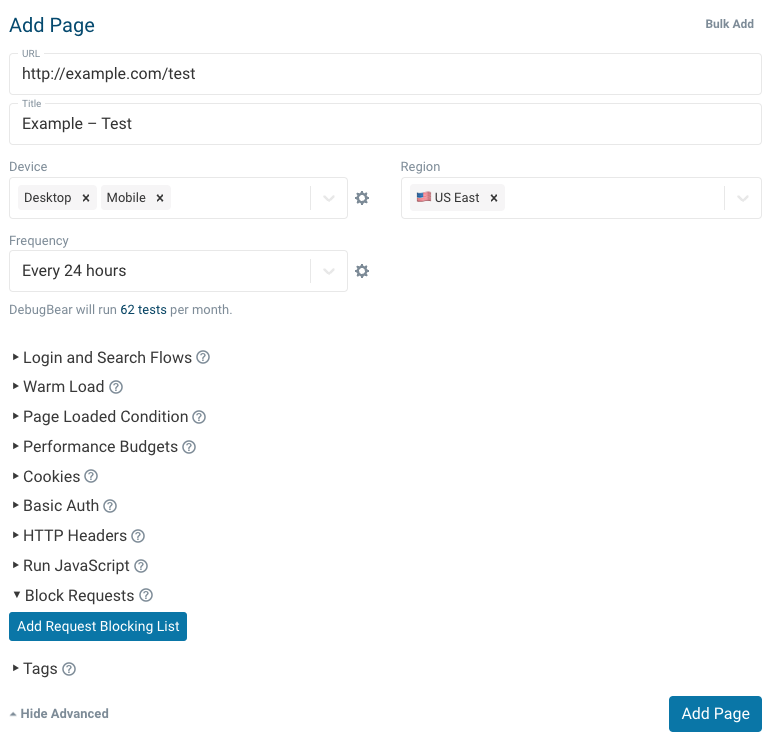
- Select an existing list or click Create Request Blocking List
- Provide a name and enter domains or URL patterns you want to block
Each line contains one request blocking rule. By default requests are blocked if the rule contents appear in the URL. You can use * for wildcards.

- Click Create and then save your monitored page